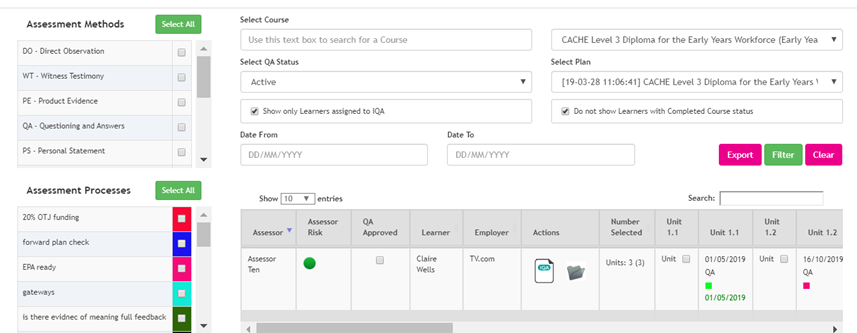IQA - Sample Plans: Search and Filter
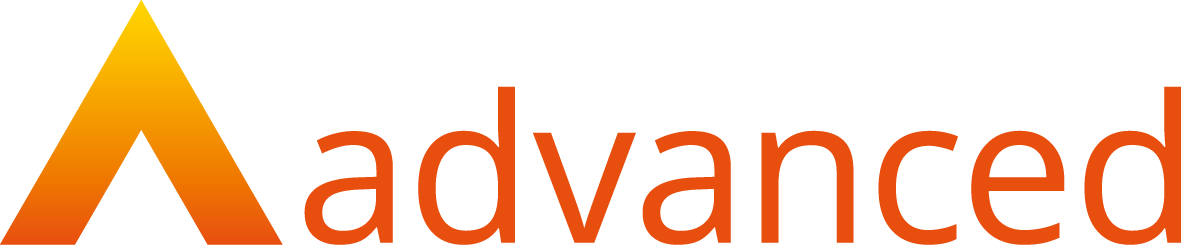
OVERVIEW
Smart Assessor provides the opportunity within the IQA sampling to search and filter data, this user guide demonstrates the steps taken to access the search and filter options within the IQA sampling plan.
PREPARATION
Login in using IQA or Master Admin credentials.
USER RESTRICTIONS
Master Admin and IQA- only.
DETAILS
- Select QA sample plan from the grey navigation bar.

- Select the relevant Course and associated sample plan from the two drop down lists and filter, IQA’s are also able to make use of the course filter. By either using the dropdown box to display all courses or entering the full or partial name of the course in the select course box will automatically filter the course dropdown list.
- Select QA status- Filter to display either: All Learners, Active and QA Approved Learners assigned to a sampling plan.
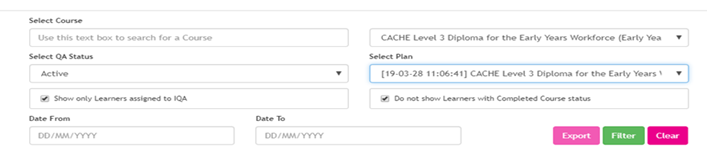
- IQA’s can filter between a “Date From” and a “Date to” to display samples that fall into the selected date range.
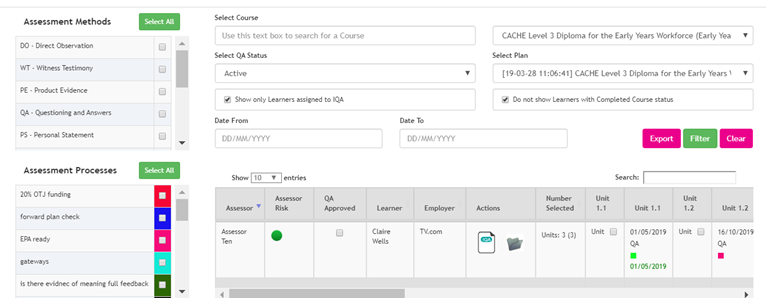
- Sample Plans can also be ordered by Assessor, learner or employer name. Clicking either header will order the sampling plan based on the name of the learner or name of the employer in ascending order, clicking again will display them in descending order.
- Selecting the search box will filter on the data within the sampling plan grid, e.g. Employer name or learner name or assessor name, the grid will auto filter. Delete the text to view all records.