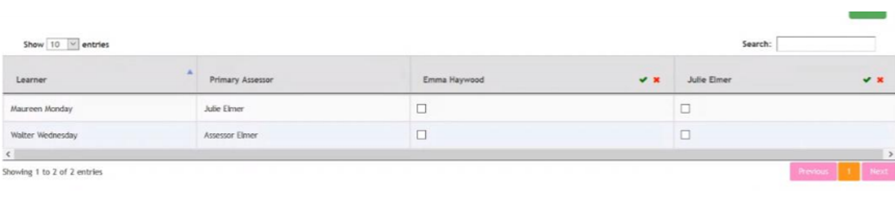IQA - Sample Plan Management
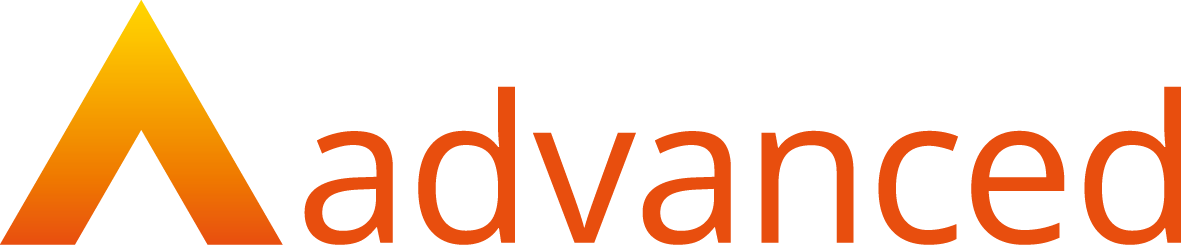
OVERVIEW
Smart Assessor provides the opportunity to manage your sample plans, this user guide demonstrates how to manage learners and IQAs in a sample plan.
PREPARATION
Enter QA sample plan from the grey navigation bar, you will require knowledge of which learner will be allocated to an IQA.
USER RESTRICTIONS
Master Admin and IQA- Only
DETAILS
- Select QA sample plan from the grey navigation bar.

- Select the relevant Course and associated sample plan from the two drop down lists and filter
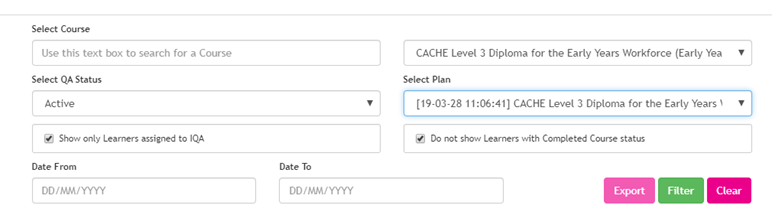
- With the course and sample plan selected, click the button named Plan Management located at the bottom left of the page.
- IQAs Can be allocated and removed from Sampling plan. In order to do this, select the appropriate IQA you wish to add/remove and select the appropriate arrow. (Note: Any IQA’s removed from a sampling plan will receive automated email confirmation of this removal detailing the sample plan the IQA has been removed from)
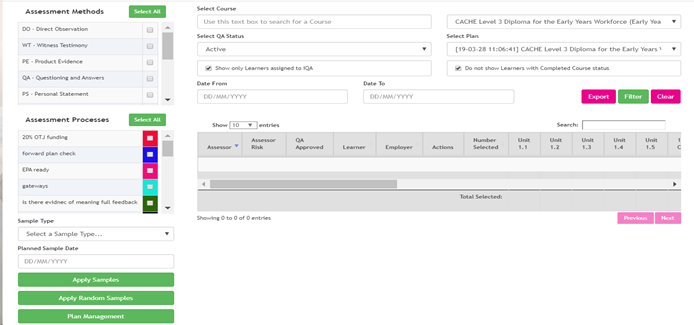
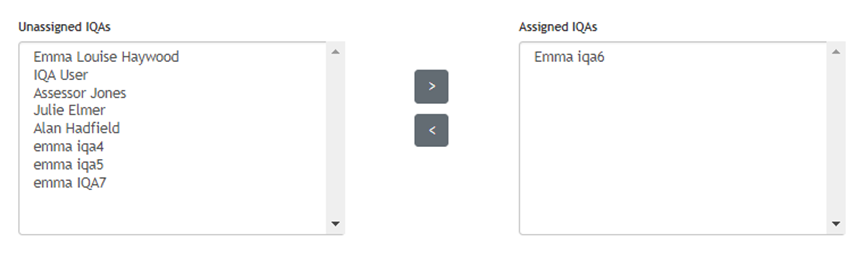
- Learners can also be added and removed individually or as a group from a sampling plan in this area and press save.
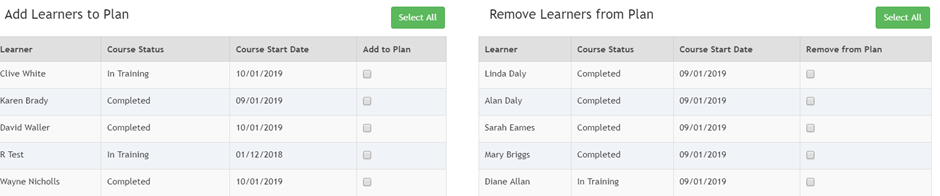
- Select the “Learner to IQA” button. Learners need to be allocated to a QA, either individually or as a group and then press save.