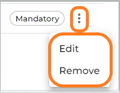Link Qualification Units to Pathways
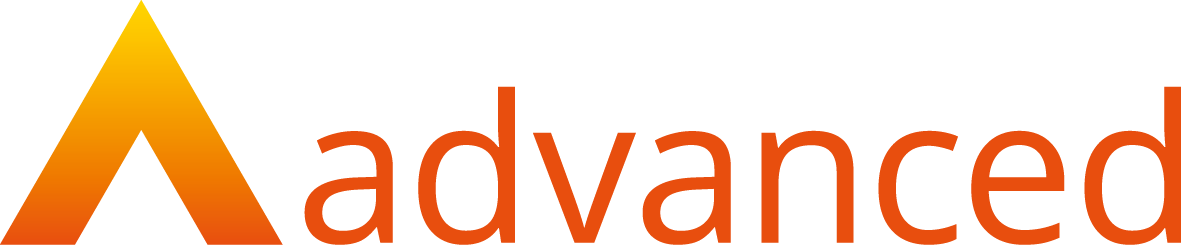
Link Units to Pathways
Optional units can be linked to pathways and made mandatory or optional for the pathway.
To link a unit to a pathway, click on the details tab of the unit where you will see a new tab called ‘Linked Pathways’. Click on this tab.
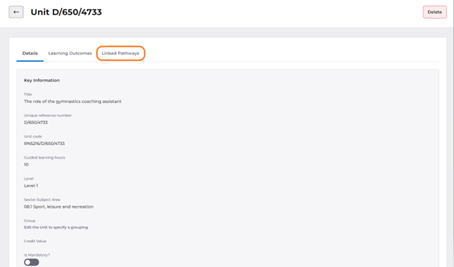
Then click the ‘Link Pathways’ button.
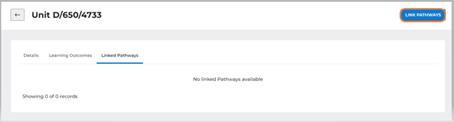
This will open a drawer with a dropdown containing all pathways that have been added to the qualification. Select the pathway to which you are linking the unit. If the unit is mandatory for the pathway, set the ‘Is Mandatory?’ toggle to true. Leave it as false if the unit is optional to the pathway.
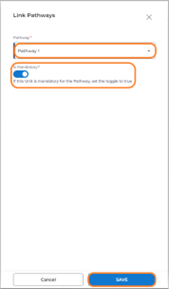
Click save and you will see that the unit is now linked to the pathway.
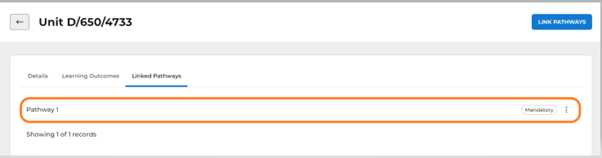
To edit or remove the link, click the action menu next to the pathway.