Creating a Custom Unit or Linking an Ofqual Unit to a Qualification

Create Custom Unit or Link an Ofqual Unit to a Qualification
Some qualifications do not have units linked to the qualification in the Ofqual data. After consulting Ofqual regarding this, Ofqual informed us that the cause of this is because the Qualification provider has not provided the data to Ofqual.
Previously custom units could only be created for custom qualifications. We have extended this so that custom units can be created for Ofqual qualifications to mitigate this issue.
Additionally, we have added functionality to allow users to search the Ofqual Unit data (using the URN, Key, or Title) to manually link/import the Unit.
Add Custom Unit to Qualification
To add a custom unit, click the ‘Create Unit’ option from the button group. This will open a tray where you must add a unit title, unique reference number, and level.
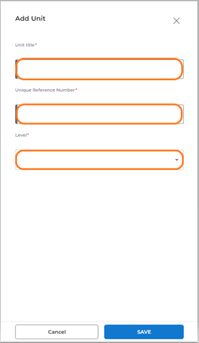
Once the unit is added, you can make it mandatory or optional and add learning outcomes to the unit. These units can also be edited and deleted (see user guide).
Link Unit to Qualification
Above the unit list is a button ‘Create Unit’ that has a dropdown with 2 options. Select ‘Link Existing’.
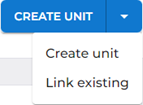
You have the choice of searching for an Ofqual unit or a custom unit that you have added previously to a Qualification. To search the Ofqual database, select ‘Ofqual’ and search using the unit URN, Code, or Title.
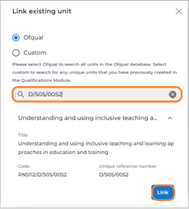
Select the unit from the results of the search – you can see details of the unit by opening the accordion using the down arrow next to the unit. Click ‘Link’ and the unit is added to the qualification.
