Qualification Assessment Criteria

Qualification Assessment Criteria
Please note that Ofqual does not provide Assessment Criteria data for assessment criteria, and they are not made available by Qualification providers in a way that could be integrated with. This means, by default, Assessment Criteria are not pulled through with the Qualification upon importing. As such we have introduced an Assessment Criteria data bank concept whereby users can when manually adding Assessment Criteria, consent to the Assessment Criteria being added to our community data bank. They will then be made available, via an import option, to other users/tenants for the same Unit / Learning Outcome.
Getting Started
Click on either the chevron button or the criteria chip in the learning outcome card.
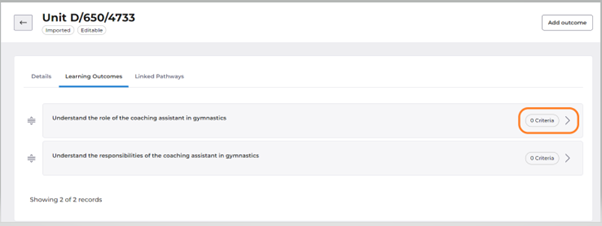
Beneath the Description of the Learning Outcome you will see the empty folder icon and the text ‘No Assessment Criteria’ and beneath that will be the buttons that allow you to add assessment criteria to the learning outcome.
Assessment Criteria Databank
If there are assessment criteria in the databank that you can view and import, there will be a button ‘Import Criteria’ (if there are no assessment criteria in the databank for this learning outcome, the button will not be visible).
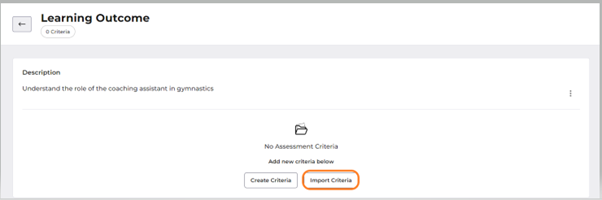
If there are assessment criteria, clicking this button will launch a very simple 3-step wizard.
Step 1 – Select Criteria
Use the checkboxes to select the criteria in the list that you want to import. There is a ‘Select all’ option to make it easy to select all the criteria.
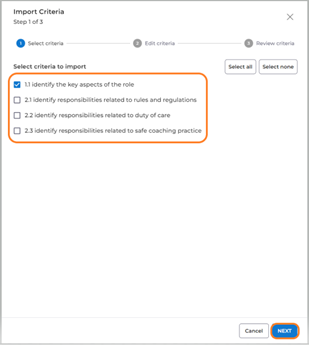
Click ‘Next’.
Step 2 – Edit Criteria
You can edit any of the selected criteria in this step by overwriting the text in the text box. To reset any changes, click the reset arrow in the text box to revert to the original text.
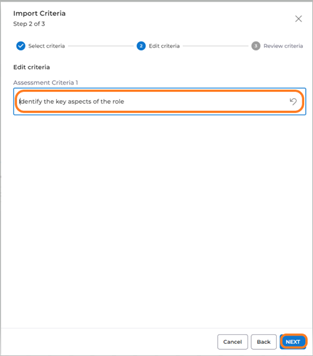
Click ‘Next’.
Step 3 – Review Criteria
Review the criteria that you have selected before importing to the learning outcome. At any stage of the wizard, you can revert to previous steps to make further changes.
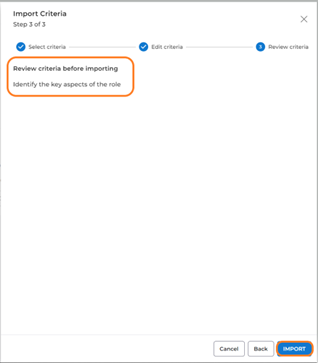
Click ‘Import’.
The assessment criteria that you have imported will now be listed against the learning outcome
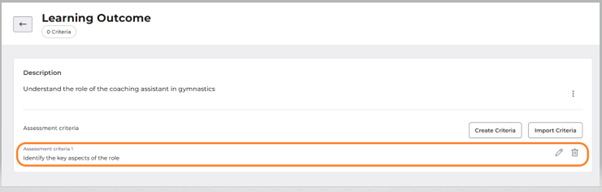
The assessment criteria can be edited or deleted using the ‘edit’ and ‘delete’ icons alongside each criterion.
Add Assessment Criteria
If there are no assessment criteria in the databank, the option available is ‘Create Criteria’.
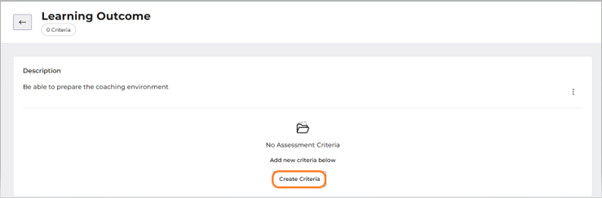
This option is also available when there are criteria to import in case there are additional criteria that you need to add.
Click ‘Create Criteria’ and a text box is displayed in which you can type in the criteria.
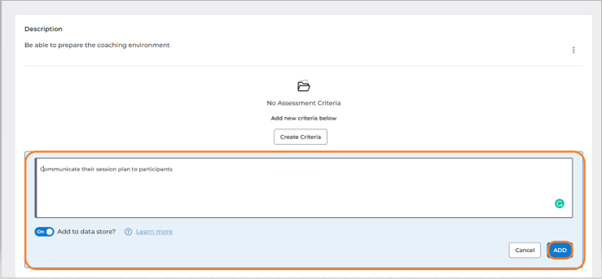
Click ‘Add’ to save the criteria to the learning outcome.
Add to Data Store? Toggle
This toggle defaults to true. If you do not want the criteria that you have added to be saved to the data store for the benefit of other users that import this Qualification, then set the toggle to false.

