Using Activities in Sessions
OVERVIEW
As an Assessor you can add an activity for the leaner to use, these are selected from the bank of activities against the qualification.
PREPARATION
The activity will need to be added to the Activity library before you can add to a session
USER RESTRICTIONS
Activities can only be added against Learners.
All users with access to the Learning Plan except for IQAs can add activities.
DETAILS
- On the learner’s course portfolio page on to the Learning plan, find the session you wish to add the resource to add press on the Chevron for the course to open the session planning area. Then select the Activity tab on left hand side.

- Select the Activity(s) that you wish to add to the learner then add a target date if appropriate. There are action icons available:
- Plus Icon - map activity to the assessment criteria
- Green Arrow - upload files to the activity
- Pencil Icon - edit your activity
If you are adding an Activity to a group session, you can select the checkbox on the right-hand-side to add the Activity to the group.
Select the Add Activity to this Session button to add the selected activity(s) to the session.
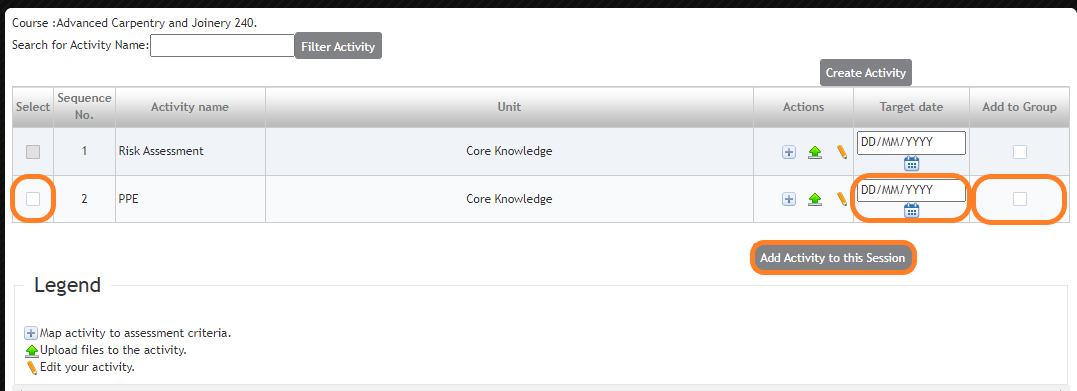
- The Activity is now added to the session and will apppear in the Learning Plan under the course details. The status is red to show that the activity has not been started.
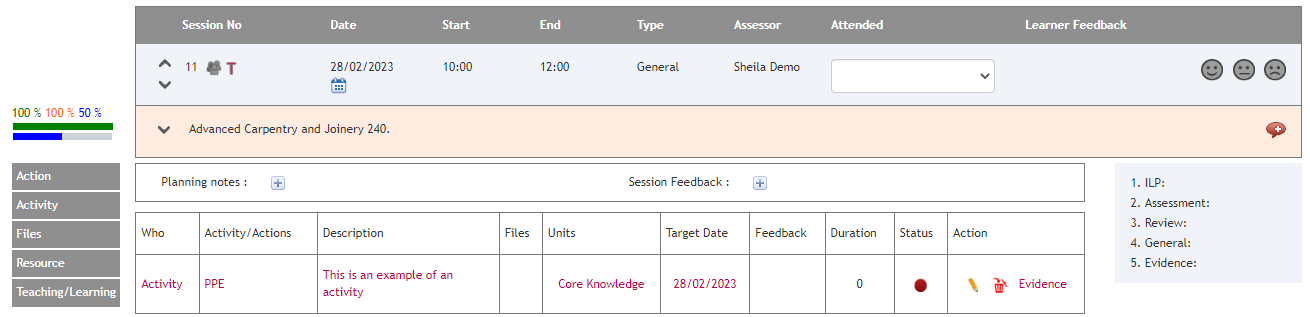
- The only action available for a Learner is the ability to upload evidence against the Activity.
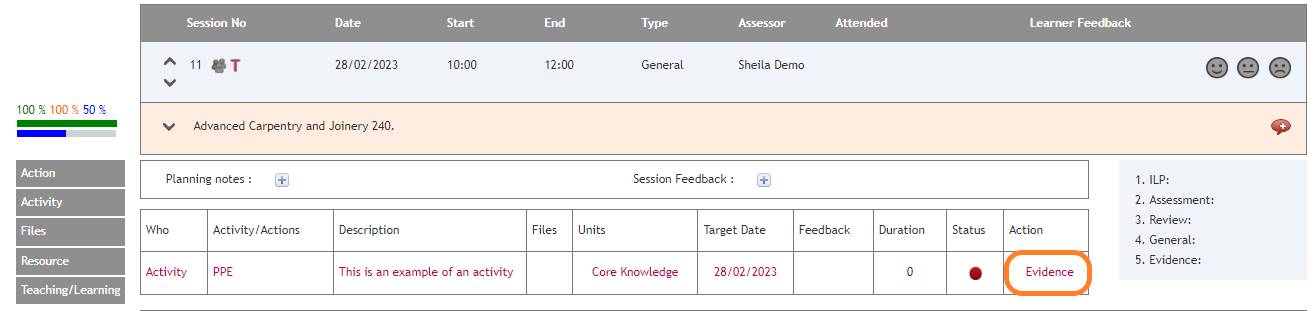
- When evidence has been uploaded the status of the Activity will change to In Progress (amber)
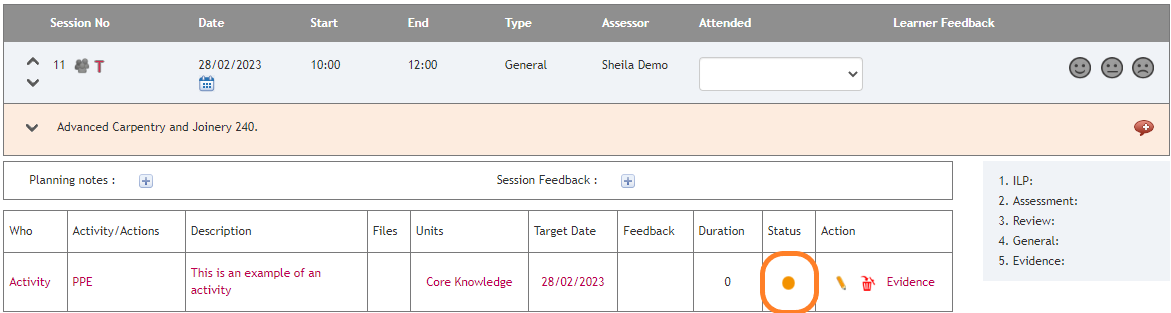
- As an Assessor, select the Evidence Action item to review the evidence and mark the activity as completed.
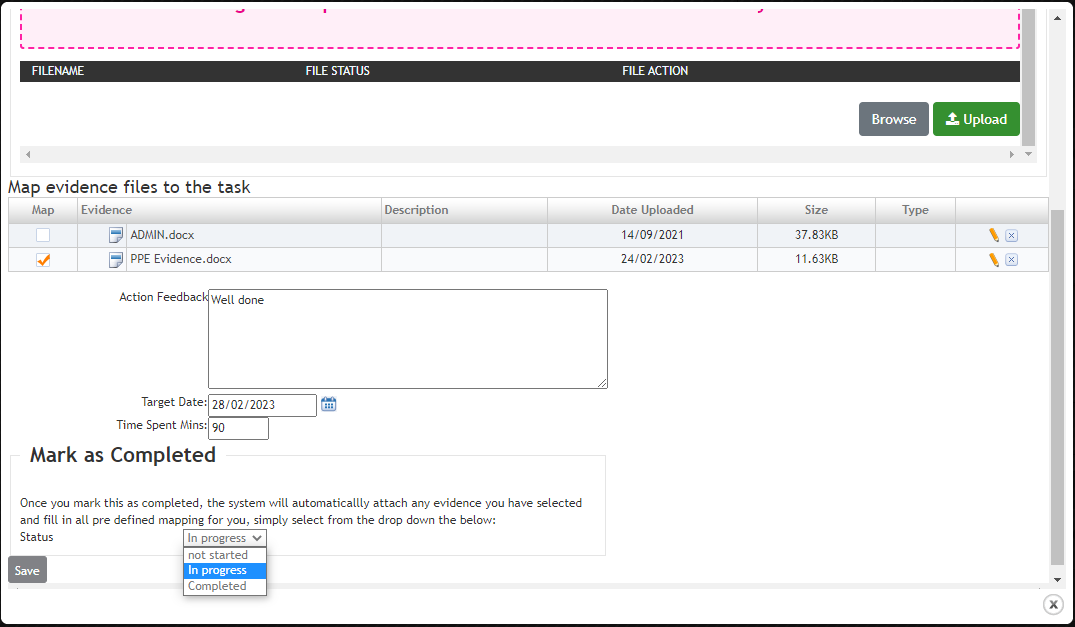
- The status of the Activity will now show as Complete (green) in the Learning Plan.

- The details of the Activity will automatically create a Timelog record. The name of the Activity is recorded as the comment.

- The evidence that has been uploaded against the Activity will display in the Evidence library.

- Any pre-mapping that were set against the Activity will be mapped to that piece of evidence.
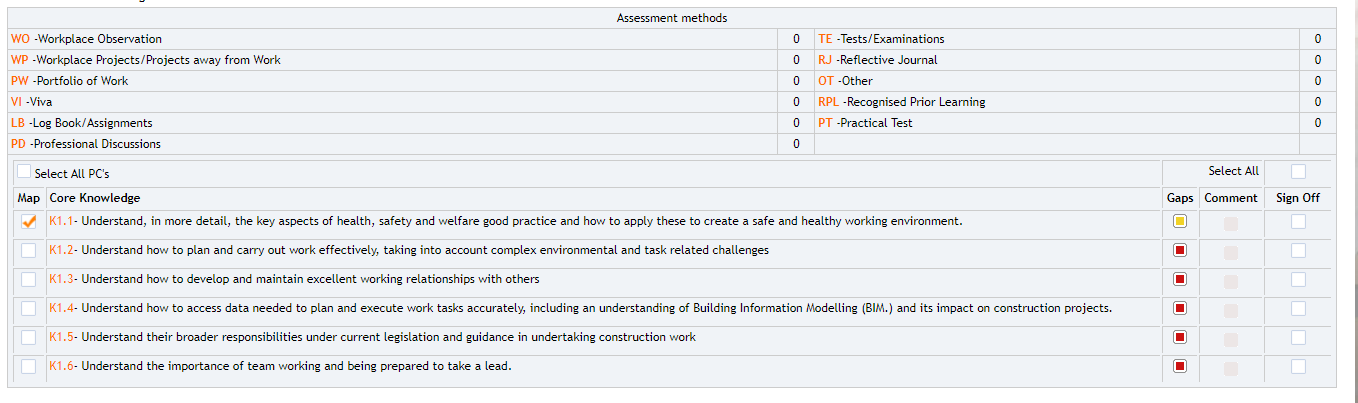
If the Activity is linked to an SVLE assessment. The pre-mappings will only be applied if the Assessor accesses the Edit Evidence page and selects the Assessment Complete button.
