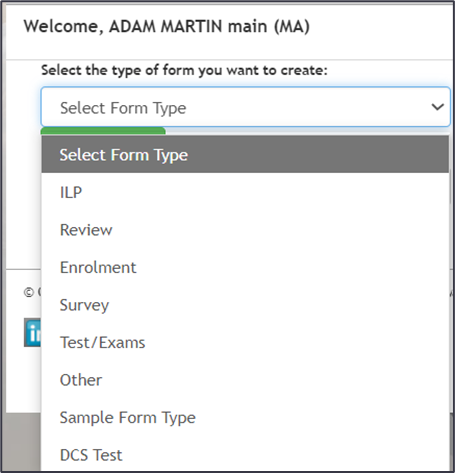Managing Form Types in ePortfolio
Overview
Form Types in Smart Assessor let you create custom forms to match your specific needs, policies, and processes.
Who Can Use This Feature?
Only users with Master Administrator permissions can create and manage Form Types.
Before creating a new Form Type, make sure you know the name of the Form Type you want to create.
Accessing Form Type Settings
- Log in as a Master Administrator.
- Go to the Admin Tab.
- Select the Forms Tab.
- Click on Manage Form Types.
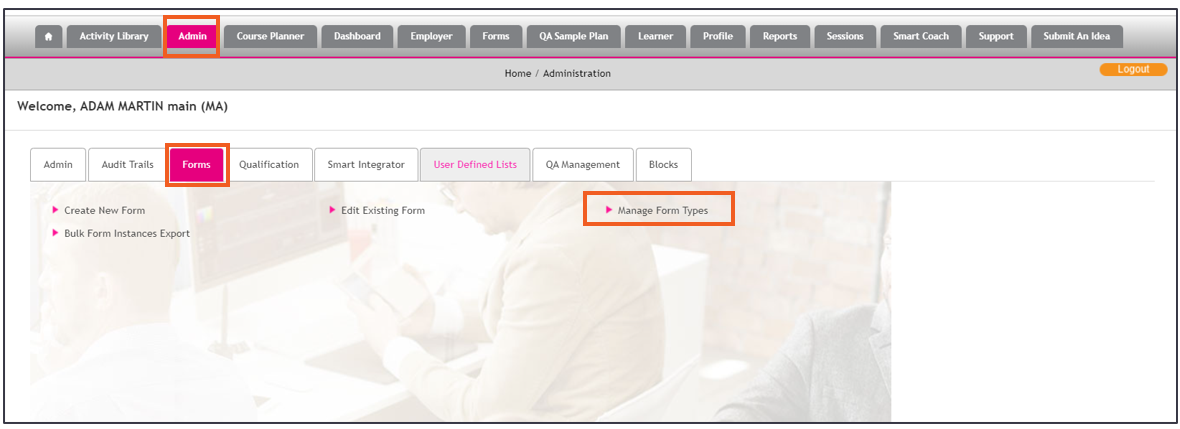
Viewing Existing Form Types
You’ll see a list of pre-existing Form Types:
- Other
- Test/Exams
- Workbook
- Survey
- Enrolment
- Review
- ILP
Creating a New Form Type
- Enter the name of the new Form Type in the text field.
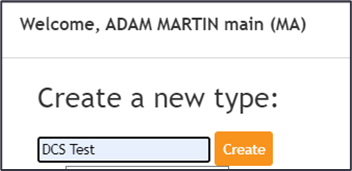
- Click Create.
- The new Form Type will appear in the list with:
- Date Created
- Created By
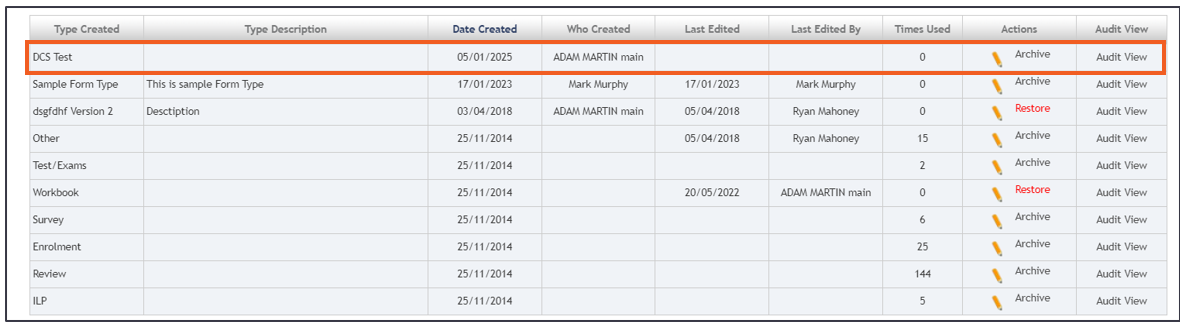
Editing Form Types
- Click the Pencil Icon in the Actions column.
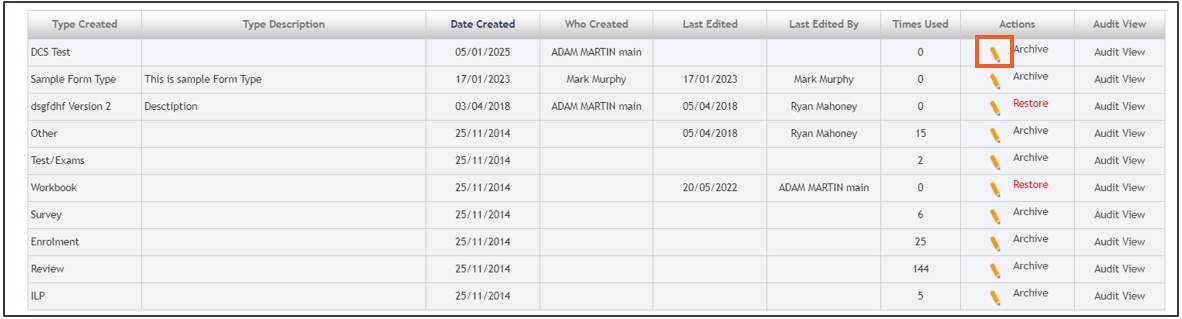
- In the pop-up:
- Add a description.
- (Optional) Link an existing Form Template to the Form Type.
- Click Update.
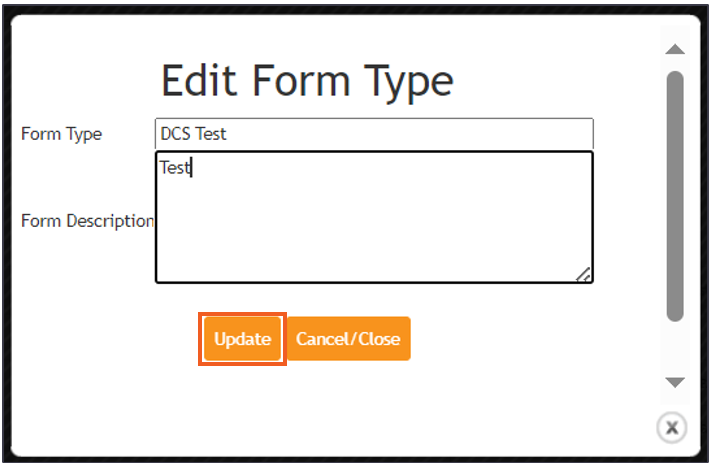
- Changes will automatically show in the list with the Last Edited and Last Edited By details updated.

Archiving Form Types
- Click Archive in the Actions column to remove a Form Type.
- The system will log the archive date and user details.

- To bring it back, click Restore in the Actions column.

Using Form Types
- When creating a new form, your custom Form Type will show up in the dropdown list of options.