Creating Apprenticeships Standards
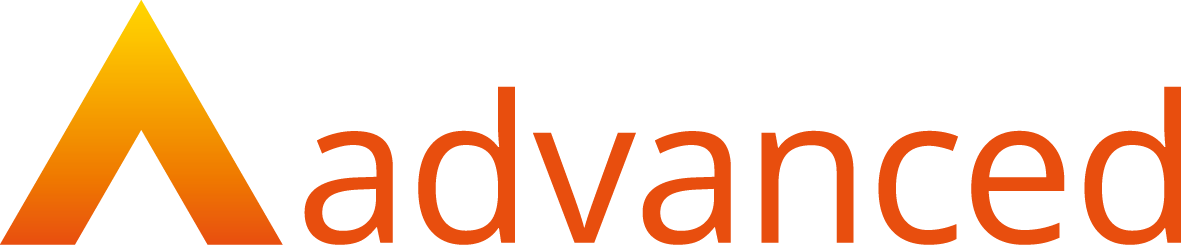
Logging in
To gain access to the Standards and Qualifications module, you need to have your account activated by our support team - please raise a ticket with the support desk for this.
To log in to the Standards and Qualifications Module, navigate to https://app.smartskillshub.co.uk/ . If you need help setting up your account, please contact our support desk.
Creating Apprenticeship Standards
In this guide, we will take you through how to find, create and import standards into Smart Assessor using the new Standards and Qualifications Module.
Permissions for this area are:
· Create/Edit Qualifications
· View Qualifications
View Qualifications allows you to view this area but not to search for, import and edit Apprenticeship Standards, or to publish them to your Smart Assessor client.
Search for an Apprenticeship Standard
To import a Standard that has been searched for you will need the permission Create/Edit Qualifications
To search for an Apprenticeship Standard that you need to add to Smart Assessor, select the Qualifications icon from the side bar and then click Standards
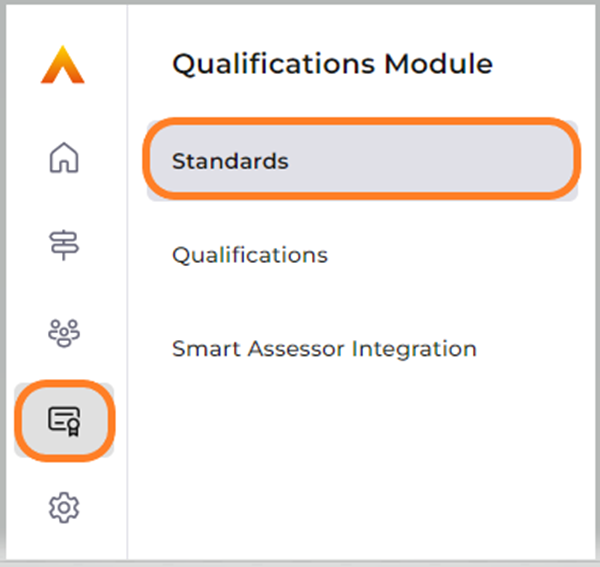
This will take you to a list of Standards that have already been imported to your tenant. If there are no Standards yet imported to your tenant, the list will be empty.
Select ‘Import Standard’
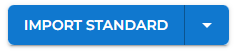
This will take you to the ‘Search for a Standard’ page. To complete a search, add the full or partial Standard title, LARS code or Reference code into the search bar. The system will then begin to search for Standards that match the search terms you have entered.
If there are multiple results that match the terms you have entered, each result will sit within an accordion that can be expanded to show further details about the Standard. This is to enable you to see the relevant information required before you choose to import the Standard to your tenant.
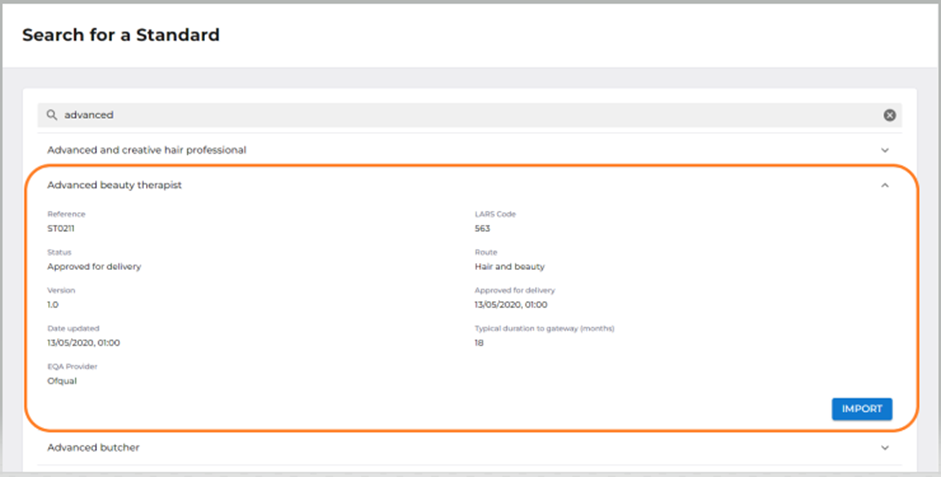
To import a Standard to your tenant, click the ‘Import’ button in the accordion.
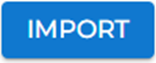
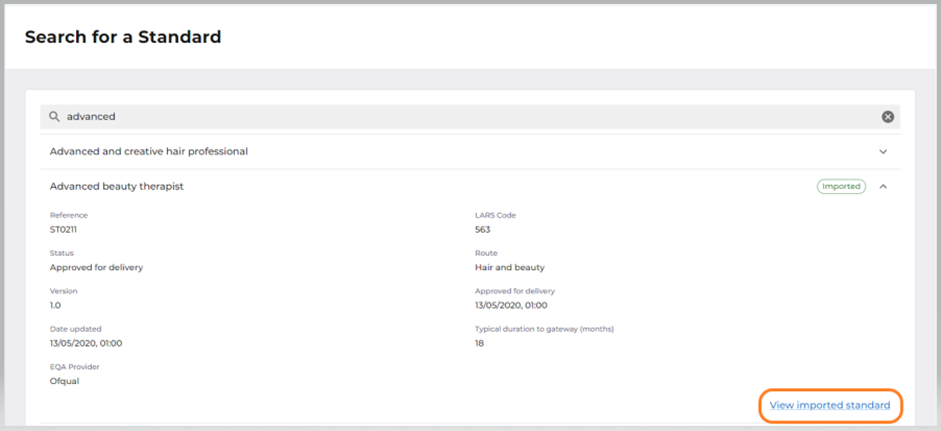
Once the import has taken place, the import button will disappear and, in its place, will be an option to ‘View imported Standard’. Clicking this option will take you to the full Apprenticeship Standard details pages.
The list of Standards page will now contain the Standard that was imported, and you’ll see it at the top of the list.
Please note – A search will only return ‘Approved for Delivery’ or ‘Retired’ Standards. Retired Standards can be found but not imported. Standards in the following statuses:
- Standards in development
- Proposals in development
- Potential Standards
- Withdrawn Standards
Cannot be searched for as these cannot be offered to learners. As soon as they become ‘Approved for Delivery’, they will be available in the search
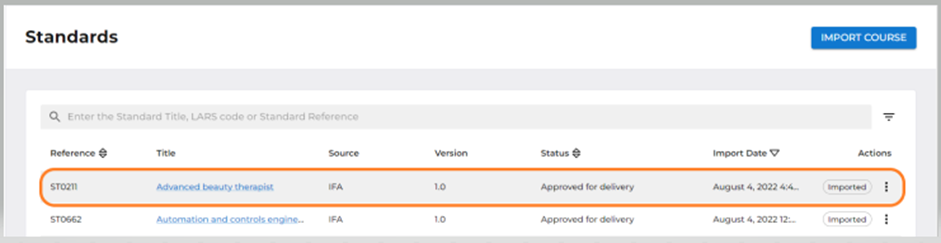
View Details of an Imported Apprenticeship Standard – Details, Overview & KSBs
To view the full details of the Standard, select the action menu and select ‘View details’
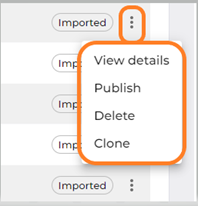
You can also view a Standard by clicking the Standard Title
Upon Selecting to view a Standard you will be taken to the Standard details page which includes all Standard key information.
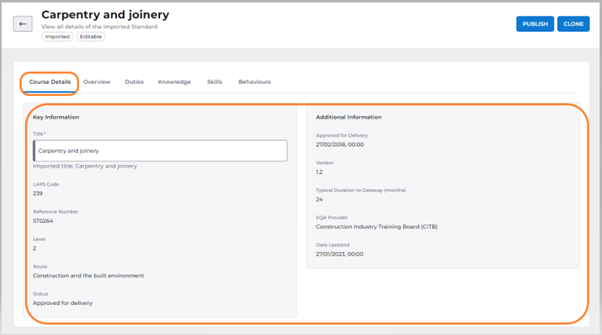
From here you can select from several different tabs, depending on what you wish to view.

You can select ‘Overview’ which gives the overview of the role and occupation summary of the Standard as defined by the IfA.
Selecting ‘Duties’ will show the Duties for the Standard along with the Knowledge, Skills and Behaviours of each Duty.
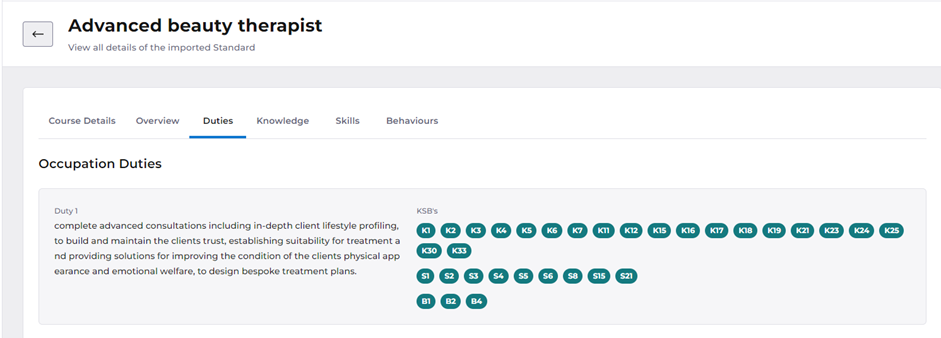
Hovering over each of the green chips shows the full detail of the Knowledge, Skill or Behaviour and clicking on it will take you to the full detail in the relevant tab.
You can look at the Knowledge, Skills, and Behaviours in full in their relevant tab.
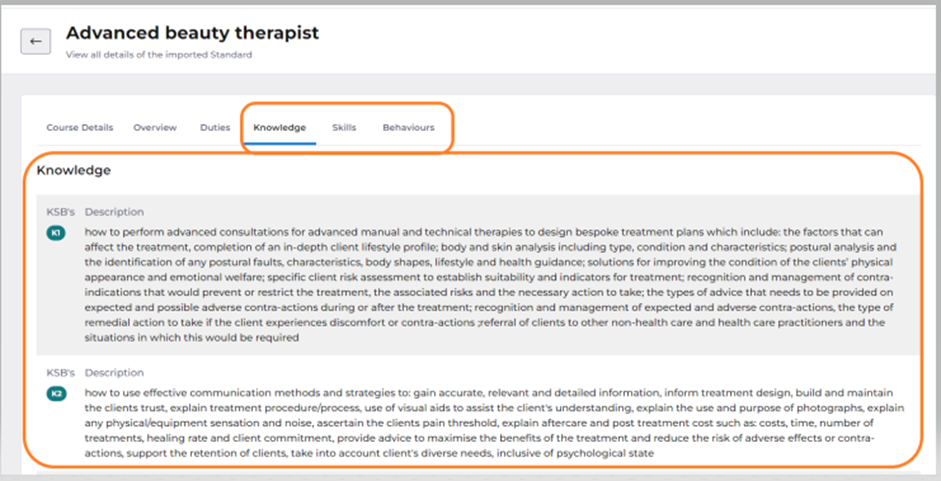
Update the Standard Title
This requires the permission Create/Edit Qualifications and users that only have the ‘View Qualification’ permission will not be able to see the functionality.
A Standard title can be changed before it is exported to Smart Assessor. Select the ‘Details’ tab. The Standard title field is editable by simply overwriting the existing Standard title. The imported title will still be displayed beneath the updated title field for reference.
Once the Standard has been exported to Smart Assessor, it is no longer editable.
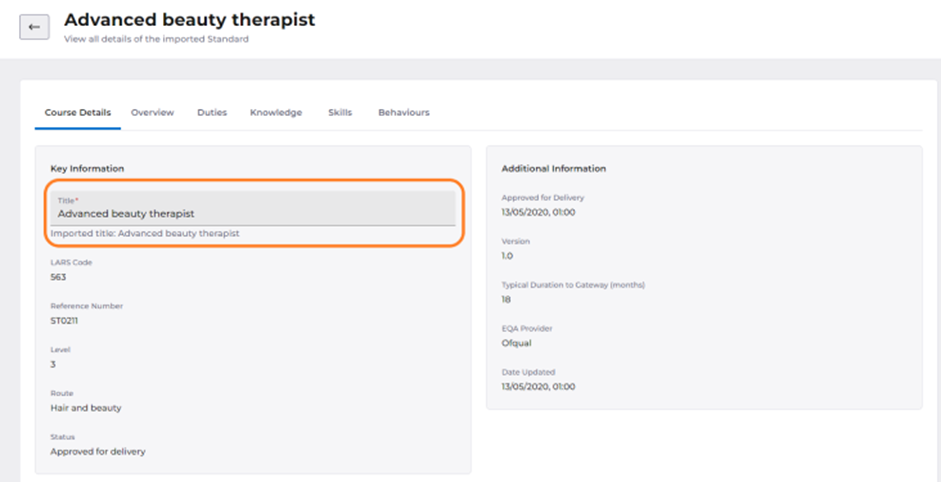
Adding New Knowledge, Skills, and Behaviours
This requires the permission Create/Edit Qualifications and users that only have the ‘View Qualification’ permission will not be able to see the functionality.
New knowledge, skills and behaviours can be added to the Standard by users that like to break them into smaller elements before exporting the Standard into Smart Assessor. To do this, select the relevant Knowledge, Skill or Behaviour tab and select the arrow next to the item that you want to break down which will then display and ‘Add new’ button which you can see in the image below.
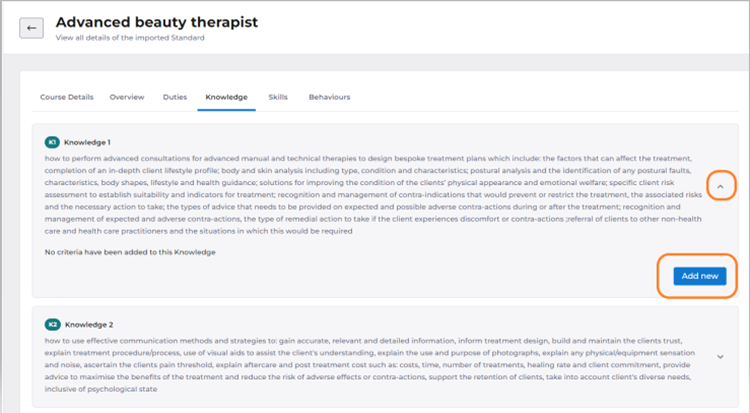
Click on ‘Add new’.
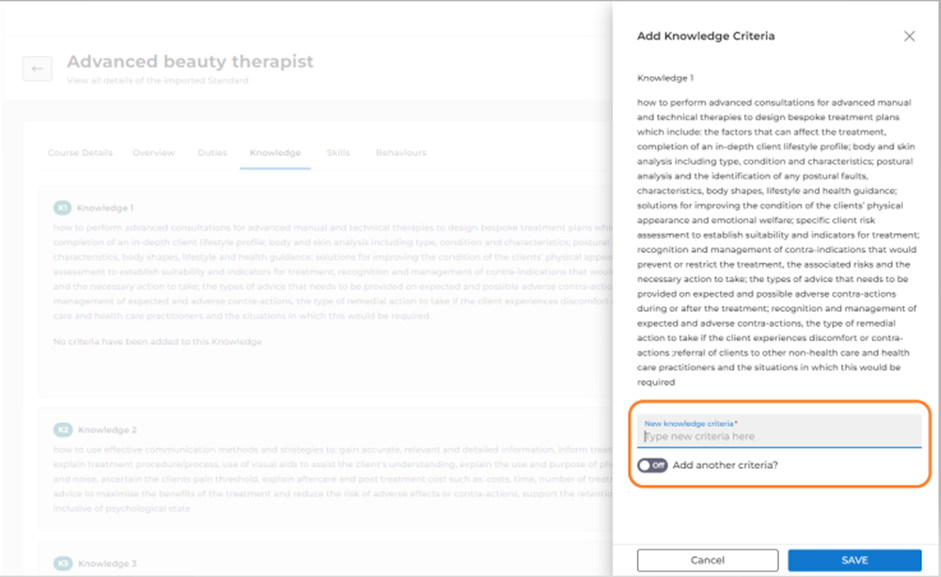
This will open a tray that displays the KSB criteria in full. To break the criteria down into smaller elements you can type the criteria in the box ‘New xxx criteria’ and select ‘Add another criteria’ to continue adding criteria until you have added all criteria. Click ‘Save’ for each criteria that you add. The full criteria is displayed to make it easy to cut and paste rather than having to type them all out manually.
Once you have completed all criteria for a single KSB, toggle off ‘Add another criteria’ and click ‘Save’’. Continue this process for each knowledge, skill, and behaviour that you want to break down before exporting the Standard to Smart Assessor. When you then export the Standard only the newly added KSBs will be exported rather than the full KSB that has been imported from the database.
Once you have completed the breakdown of a single KSB you will see the new criteria that you have created and which will be imported into Smart Assessor, listed beneath the original imported Knowledge, Skill, or Behaviour as you can see in the following screenshot. There is also the option to edit and delete the criteria that you have created by using the icons next to each individual criteria.
This process can only be done before the export to Smart Assessor and once the Standard has been exported, this functionality will no longer be available.
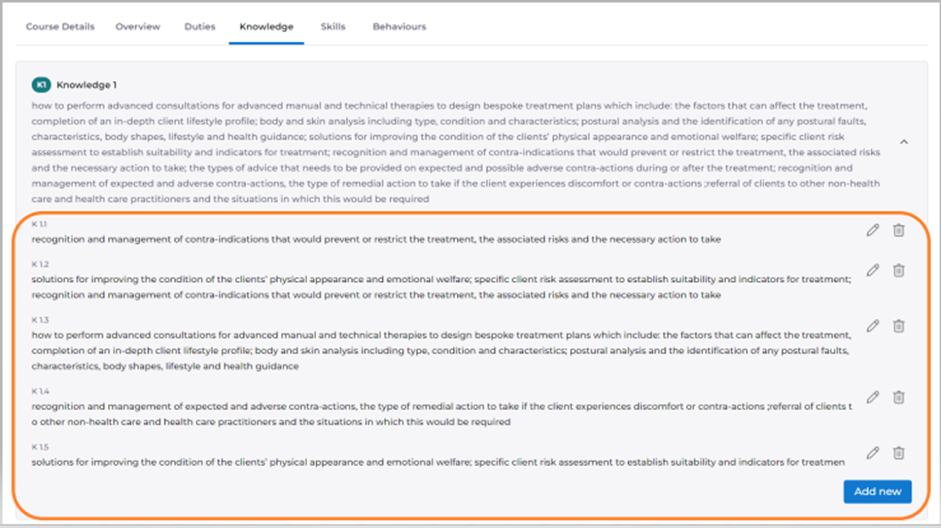
Exporting an Apprenticeship Standard to Smart Assessor
This requires the permission Create/Edit Qualifications
To export the Standard to Smart Assessor, return to the list of Standards by using the back arrow that you’ll see at the top of the page.

Then select the action menu of the imported Standard that you want to export to Smart Assessor.
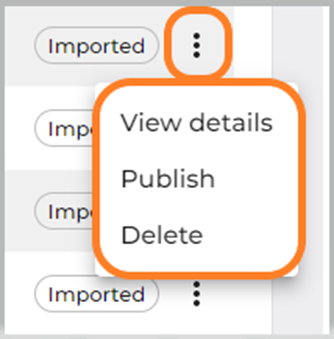
The Standard will no longer display the ‘Imported’ chip which means that the Standard has been successfully exported to Smart Assessor and you will be able to find it in the Smart Assessor Course Builder.
To delete a Standard that has been imported into your tenant, select the delete option in the action menu. Standards that have been exported to Smart Assessor do not have this option and cannot be deleted. Once you have exported a Standard to Smart Assessor, the only option in the action menu will be to ‘View Details’.

