Client Configuration
OVERVIEW
Client Configuration is an area where settings can be applied to effectively manage the way the system operates.
Only Master Admin can perform this task.
DETAILS
When logged in as a Master Administrator, select the Admin Tab and then select the Client Configuration option.
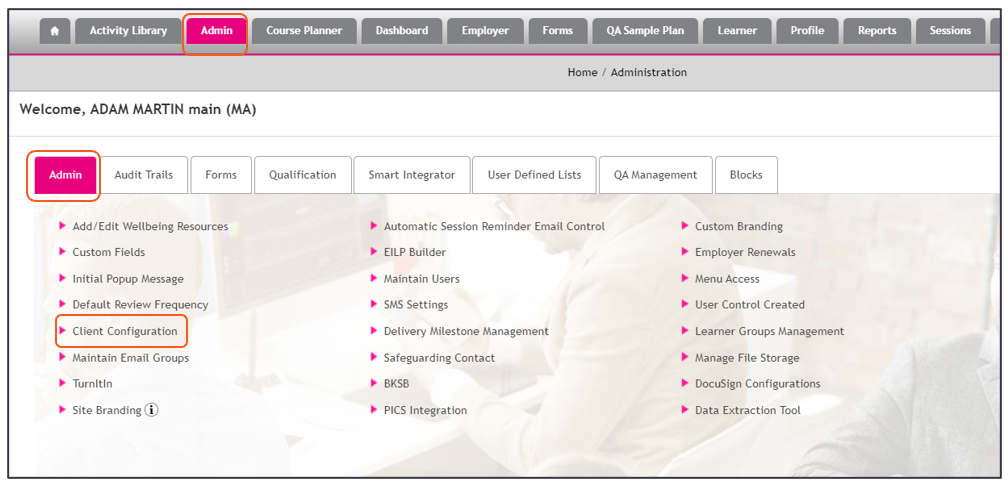
Select the checkbox for any setting that you want turned on: -
Edit Data Import Configuration
- Learner Dashboard Combined
- If this is selected and the Learner is only registered to one course, the widgets from the overview dashboard will be merged into the course dashboard.
Blocks
- Single Assessor per Block (All Assessors must be associated with all Learners)
- If selected, an Assessor can assign a block instance to an individual learner or a group and select the Assessor that they are assigning the Instance to.
- If not, block instances can only be assigned to Learner Groups and will be automatically assigned to the Assessor that is creating the Instance.
Evidence
- Evidence Mapping: Display grouped evidence gap icons
- Grouped evidence will display as single gap icon in progress map and evidence mapping page.
- Evidence Sign Off: Auto sign learner evidence when declaration is signed
- Within the evidence description page if learner ticks the declaration box, the signature box will auto sign the evidence as well.
- Evidence Mapping: Display all gap icons
- When ticked if pieces of evidence are uploaded then multiple orange blocks will display within then mapping/ progress map areas, when final assessment decision the multiple blocks will display green.
IQA Configurations
- Allow Same Assessor to IQA Evidence
- This allows same user to be an IQA and Assessor for a learner.
- Allows IQAs access to Assessor Risk Rating page
- This allow IQAs to view Assessor Risk Ratings
- Allow Same Assessor to IQA Unit
- This allows same user to be an IQA and Assessor for a learner.
Learner Feedback Configuration
- Allow learner feedback when no session attendance status set
- Provides opportunity for learner feedback to be provided prior to setting attendance of the session.
- Client Notification
- Notification sent once the feedback completed.
RAG Rating
- RAG Rating to display from course duration at 0%
- All Learners are RAG rated from start date, if not ticked, then the learner will not be RAG rated until 25% way though the duration of the course.
Smart Annotator
- Smart Annotator Auto-Convert File upon upload
- When ticked provides the ability to auto convert files for Smart Annotator.
Sessions
- Set Induction and Formal Review Session courses as Mandatory
- When ticked all aims/ courses are auto selected and are then mandatory for both session types.
Welcome Email Configuration
- Separate Welcome Emails
- Ability to send separate welcome emails for username and password.
Employer
- Assessors can Manage Employer Site Contacts
- Includes managing Employer Manager Accounts
- Assessors can Manage Employers and Sites
- Create/Edit Employer Companies and Sites
EILP
- Is Welsh
- Welsh clients have Essential Skills instead of Functional Skills, this flag only affects EILP module of the SA system.
Gateway Ready
- Automatically add Gateway Ready Checklist to existing Learner's Standards via Importers
- For the Bridge Tool/ Data Importer only: If a Learner is already enrolled upon a Standard which has a Gateway Ready Checklist mapped to it, then the Gateway Ready Checklist will be applied to the Learner.
Off the Job Calculations
- Exclude Break in Learning Durations
- Removes completed Break in Learning durations from the apprenticeship duration.
Note: always press save when settings have been altered.
If the relevant System Module has not been activated for your site, the settings for that module will not be displayed.
