Handling Standard Versions in ePortfolio: A Best Practices Guide
Overview
This guide provides best practices for managing standard versions within your ePortfolio site (previously "Smart Assessor"). Follow these steps to effectively handle new versions of apprenticeship standards, ensuring smooth transitions and accurate record-keeping.
Step by Step Process
- Check for New Version Dates: When a standard is updated, the Institute for Apprenticeships and Technical Education (IfATE) will announce dates for each version.
- Make note of these dates, as they’ll guide your transition to the new version.
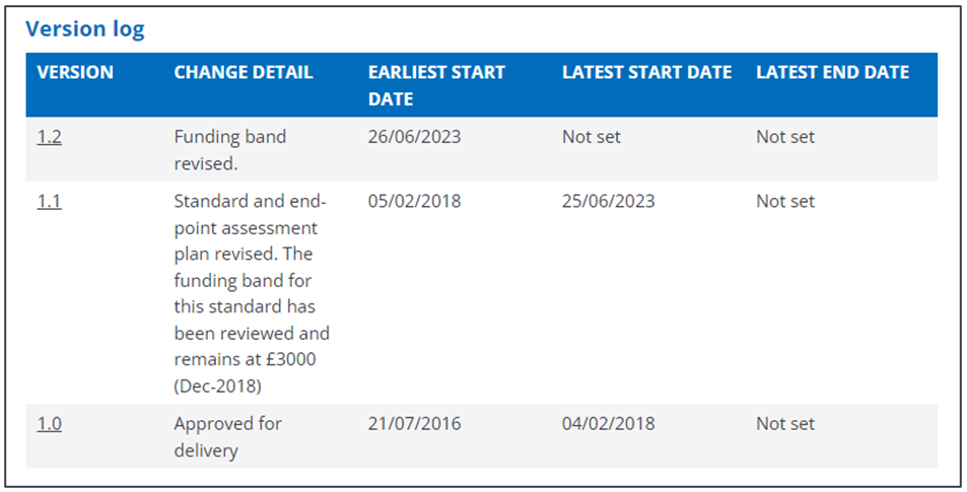
- Course Builder: In the Course Builder, locate the standard version you plan to retire.
- Add Expiration Date: Set the expiration date for the older version to indicate when it will no longer accept new enrollments.
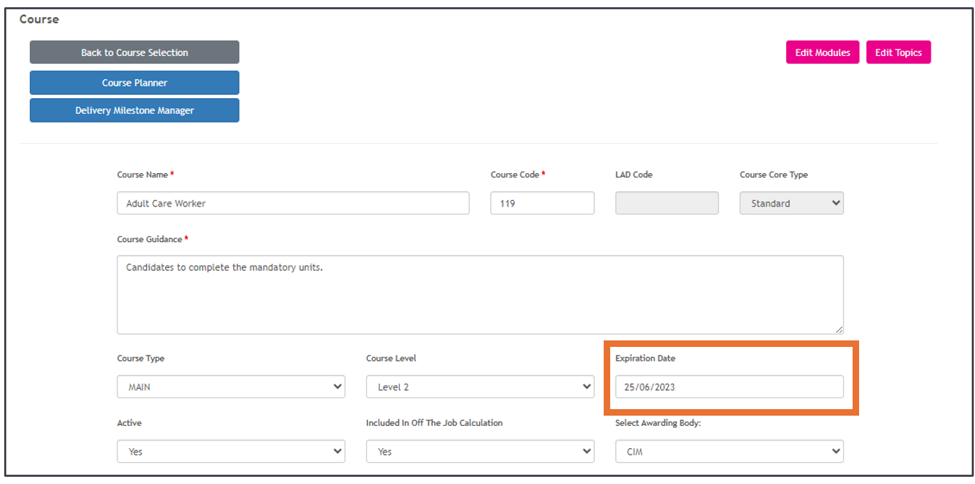
- Once ready to stop accepting new starts on the older version, navigate to the Active field in the Course Builder for that version.
- Deactivate the Standard: Change the Active field to "No" and save the change.
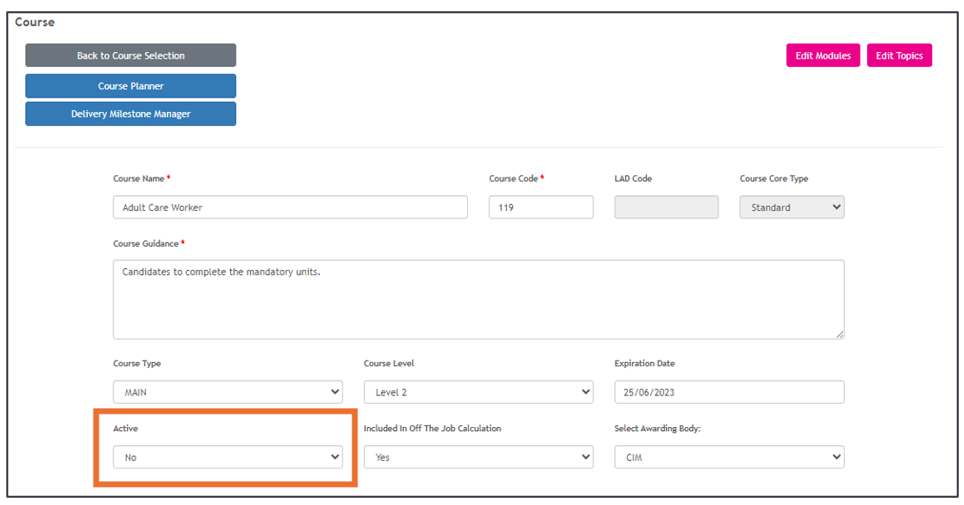
- Open the Qualifications Module to import the latest version of the standard.
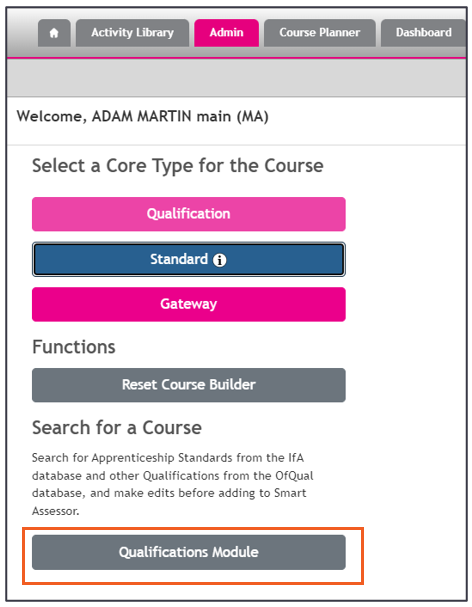
Follow this link to learn more about importing standards using the module
- Locate and Import: Find the new version in the Qualifications Module, then publish it to ePortfolio.
- Maintain Course Code: With the older version deactivated and the expiration date set, the new version will retain the same Course Code, ensuring consistency.
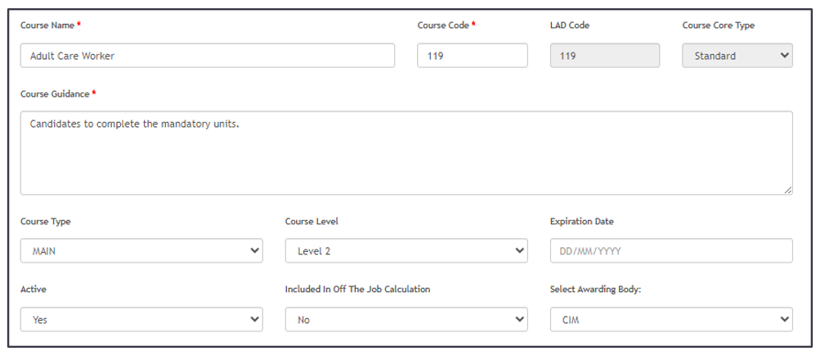
When importing a new version of the standard, editing it within the Course Builder will trigger validation to ensure the Course Code is unique. Make necessary updates in the Qualifications Module before publishing.
- New Learner Imports: After publishing the updated standard version, new learners will automatically enroll in the latest version.
- Existing Learners: Data for learners already enrolled in the older version will remain unaffected, preserving their course history.
