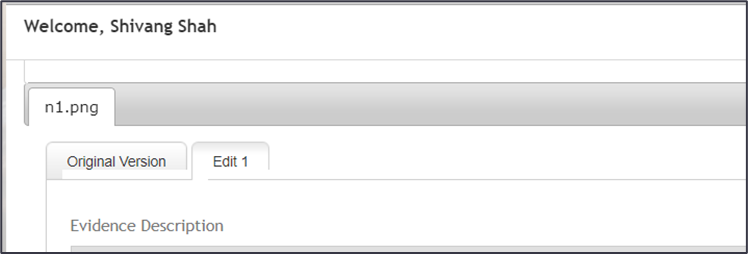Resubmitting Evidence
- Log in as an assessor, then navigate to the learner portfolio page, select which course tab the evidence will be resubmitted against, and click the Upload work tile.
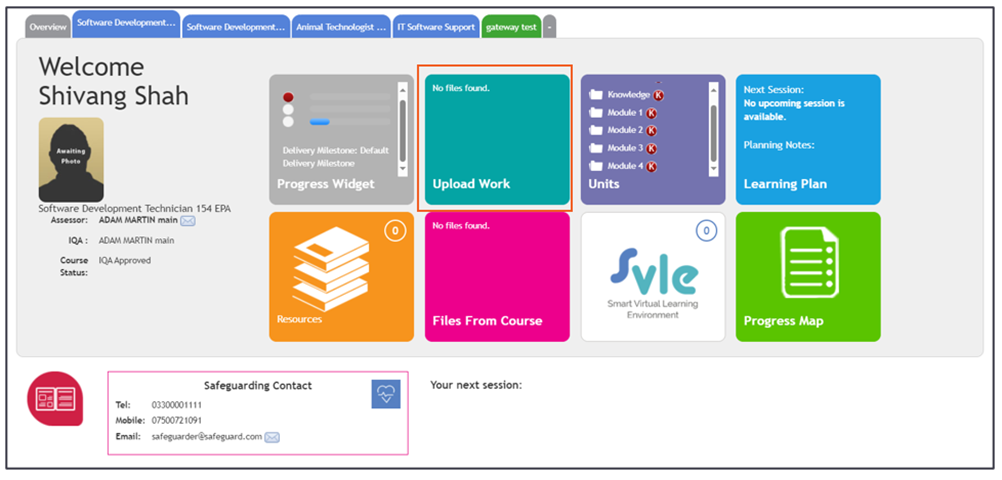
- In the evidence library, click the pencil icon next to the work that needs to be resubmitted.

- After reviewing the evidence, complete the required feedback using either Assessor Feedback or Smart Annotator option. You can also add Points for Improvement.
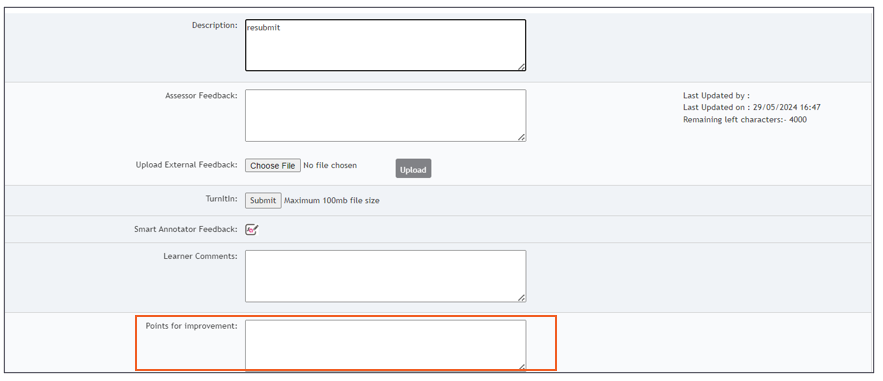
- Scroll to the bottom of the evidence description page, click the Resubmit option and sign the evidence.
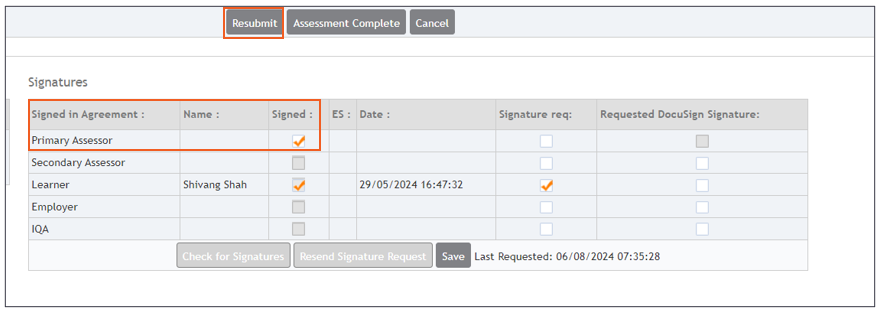
- Go back to the evidence library, the resubmit evidence action icon (the green arrow) will display with a red box around it.

- Once the evidence is resubmitted both versions of evidence will display at the top of the evidence description page.