Creating a Group Evidence Folder
Log in to your smart assessor account, then navigate to the learner portfolio page, select which course tab the evidence will be resubmitted against, and click the Upload work tile.
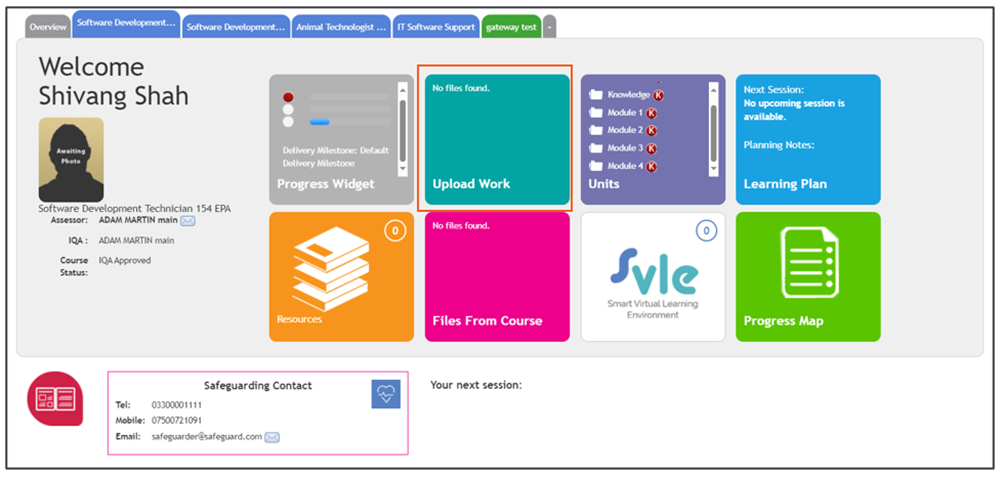
In the evidence library, click the Create Group button..
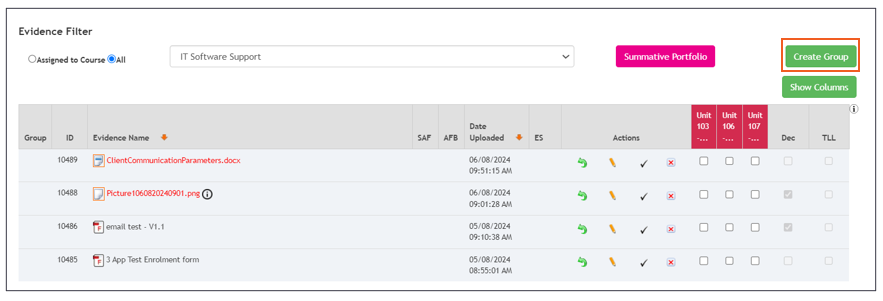
After this, it displays the Create New Group popup, then give the folder a name and a description.
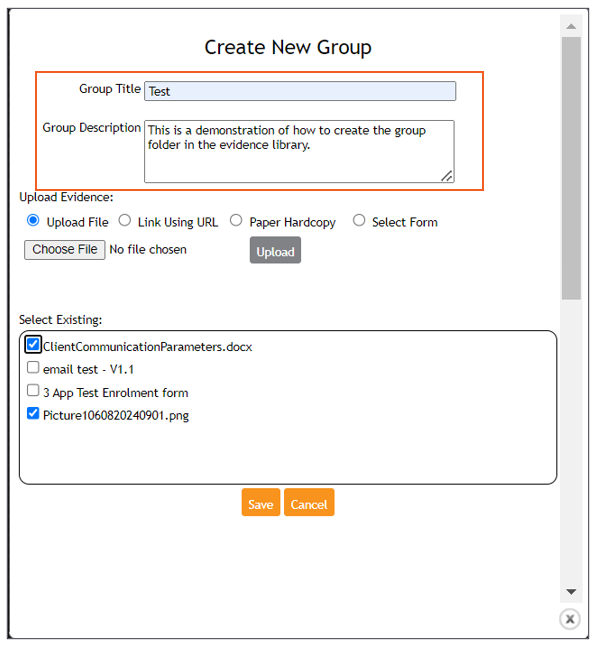
Upload new evidence by selecting one of the Upload Evidence options.
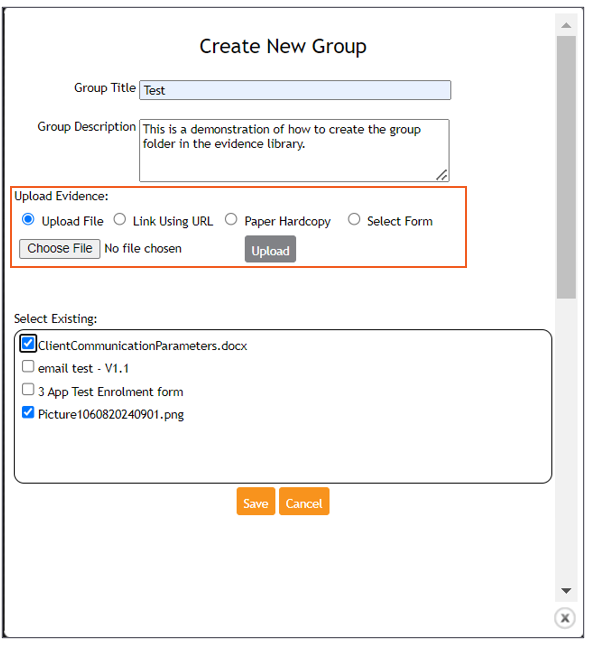
Select one or more existing pieces of evidence to add to the folder by selecting the checkbox in the Select Existing area.
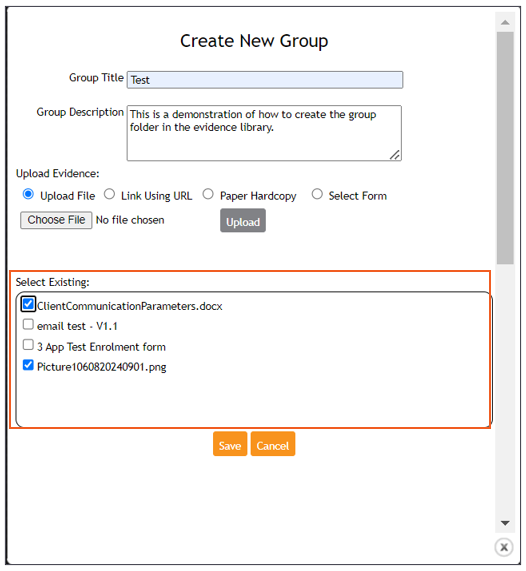
After completing the selection of existing evidence or uploading the evidence, click save.
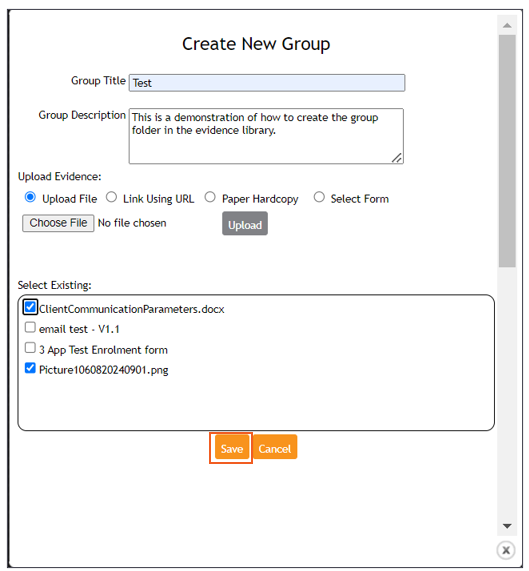
Once the evidence group is saved, it will appear in the evidence library, as shown below. You can select the arrow to expand the folder and view its contents.

A pencil icon will allow the user to edit the content of the folder. Any evidence that is removed from the group folder will return to the main evidence library.

