Resubmitting Evidence
OVERVIEW
Smart Assessor provides the opportunity for Assessors to resubmit evidence when additional content is required.
This feature allows the assessor to create a new instance of the same evidence file which sit as another version of evidence requested, providing a clear audit trail of Assessor feedback and any additions made by the learner.
PREPARATION
Login details to access Smart Assessor as an Assessor to view the learner’s portfolio page.
USER RESTRICTIONS
All Assessors linked to a Learner can resubmit evidence back to the learner.
DETAILS
- Navigate to the learner Portfolio page, select which course tab the evidence will be resubmitted against and click the Upload work tile
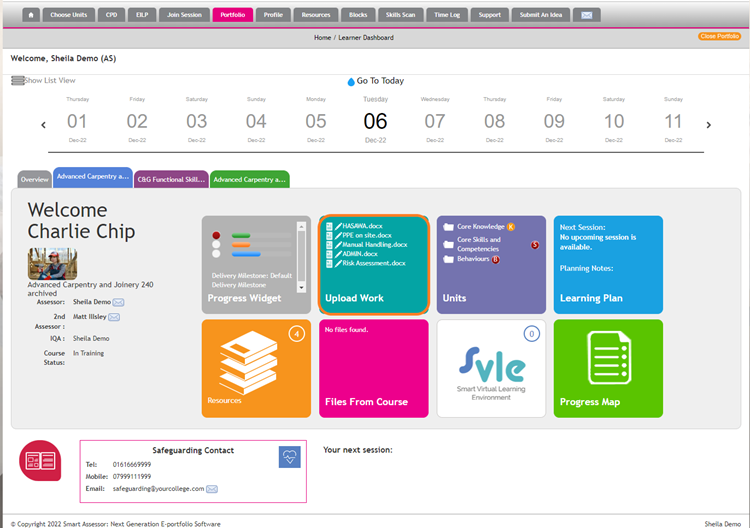
- In the evidence library, click the pencil icon next to the work that needs to be resubmitted.

- After reviewing the evidence, complete the required feedback using either Assessor Feedback or Smart Annotator option. You can also add Points for Improvement.
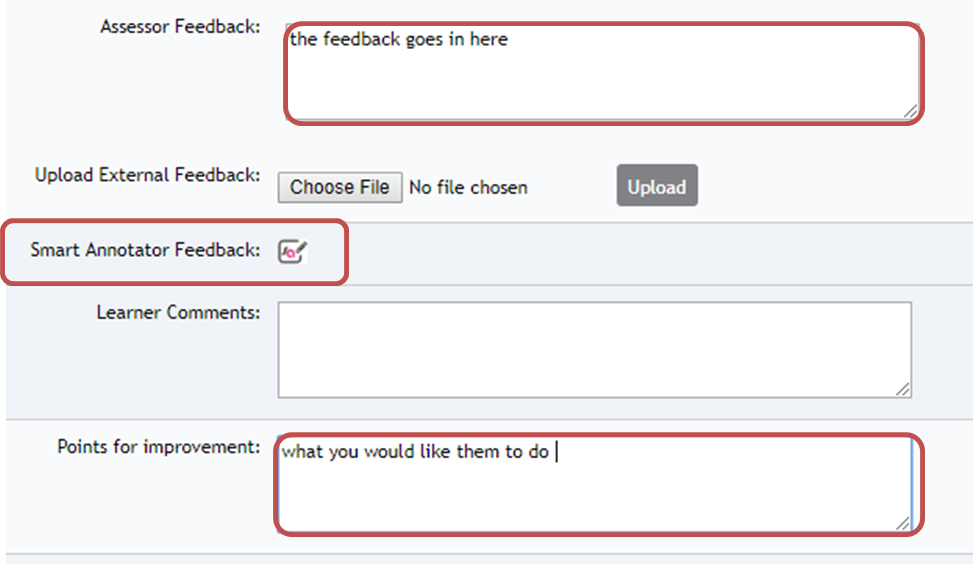
Assessor Feedback option feeds into reports. If Smart Annotation icon isn’t available, then a request is required to have the feature turned on
- Scroll to the bottom of the evidence description page, click the Resubmit option and sign the evidence.

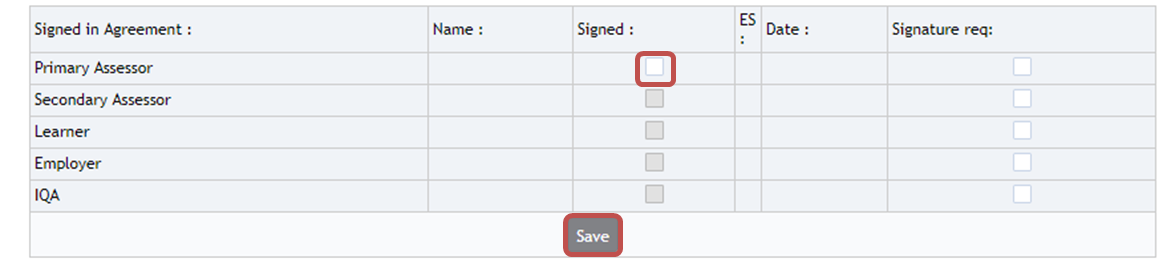
- Navigate back to the evidence library, the resubmit evidence action icon (the green arrow)will display with a red box around it.
The learner needs to be advised to use this icon to resubmit evidence to ensure all versions of resubmission are linked.

- Once the evidence is resubmitted both versions of evidence will display at the top of the evidence description page.

