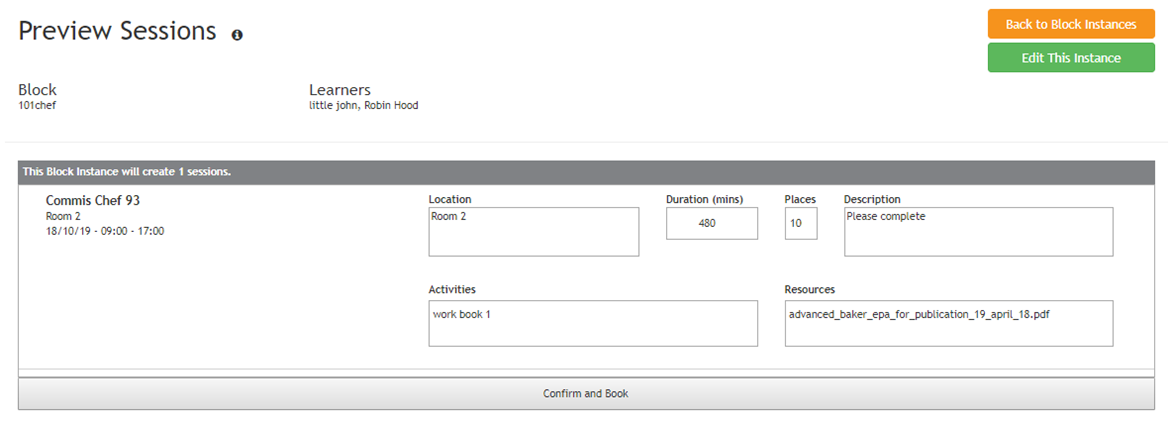How to Book Blocks
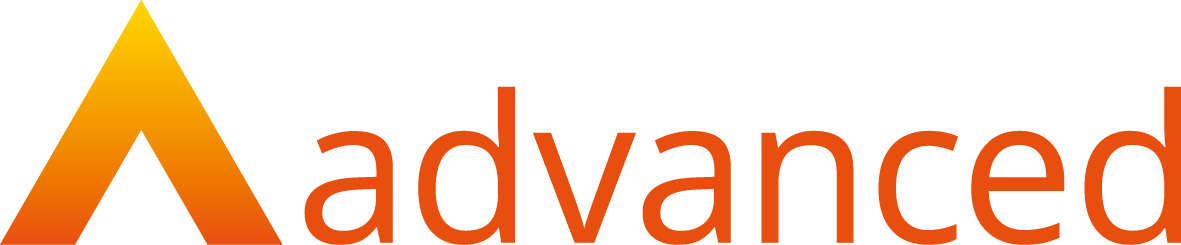
OVERVIEW
The assessor can create Block courses for their students to attend and additional rules can be added as well; for example what day the course starts on, where the session takes place and if they must do certain other blocks first (such as food safety before cooking Meat).
PREPARATION
Once blocks have been built, they can be booked to learners on a group or individual basis. If booking in Groups you will need to have made a Group first.
USER RESTRICTIONS
Other assessors can book blocks and re-use the blocks.
DETAILS
- On the grey, ribbon select the Block TAB

- In here you can see all the blocks that have been made and book a block by clicking on the View Instances button.
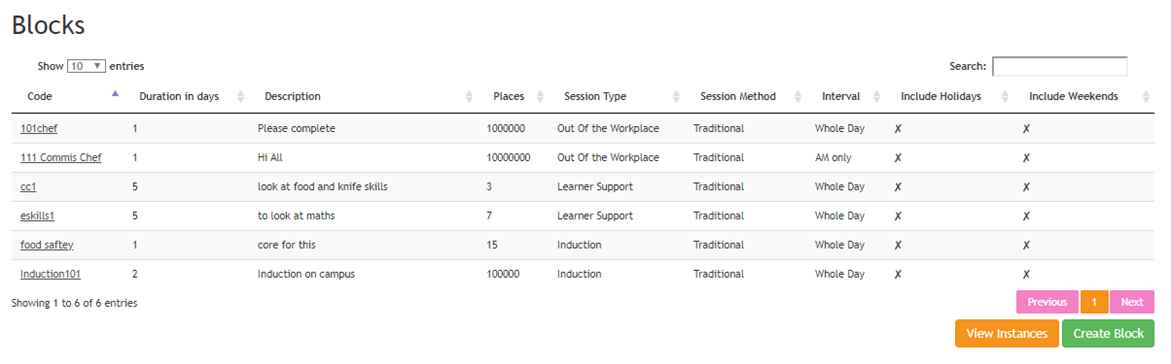
- After clicking View Instance you can see all the instances of the blocks that have been booked and you can book new ones as well by clicking on the Create Instances.

- After clicking Create Instances, in the drop-down list you can pick the block that you need to book in

- Once you have selected the block you can then assign to the relevant course and add additional details.
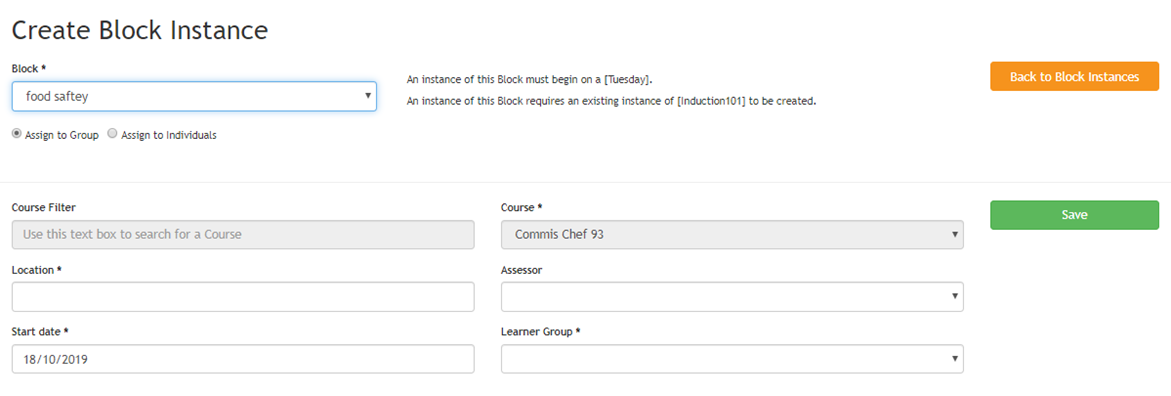
- A block can be booked to group set of learners as required. Once the instance has been set up you can then book the session to the leaners by pressing the book button (if booking groups will need to have made the group first)

- Before its booked you will have to confirm the sessions are correct.