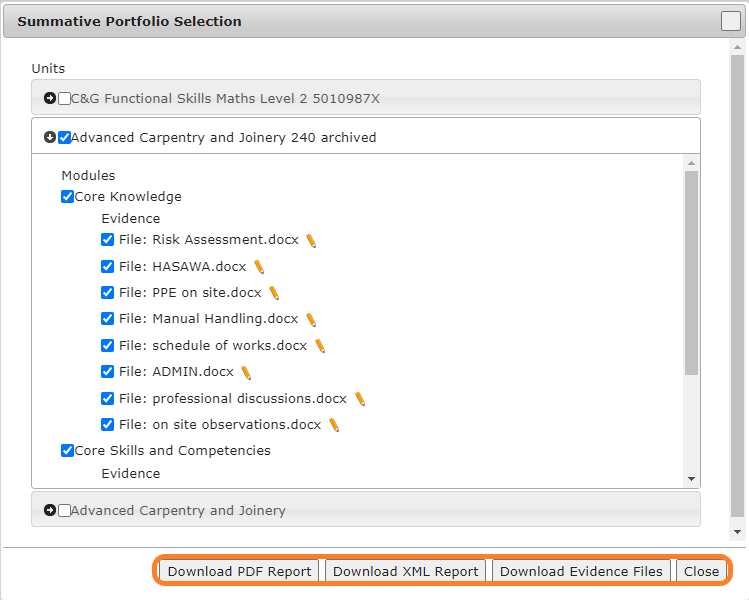Summative Portfolio
This guide will demonstrate how to access and download a summative portfolio
Accessible to Assessor, Master Admin and IQA roles.
- Access the Learner's portfolio, navigate to the Learner’s course dashboard and click on the Upload Work tile to access the evidence library.
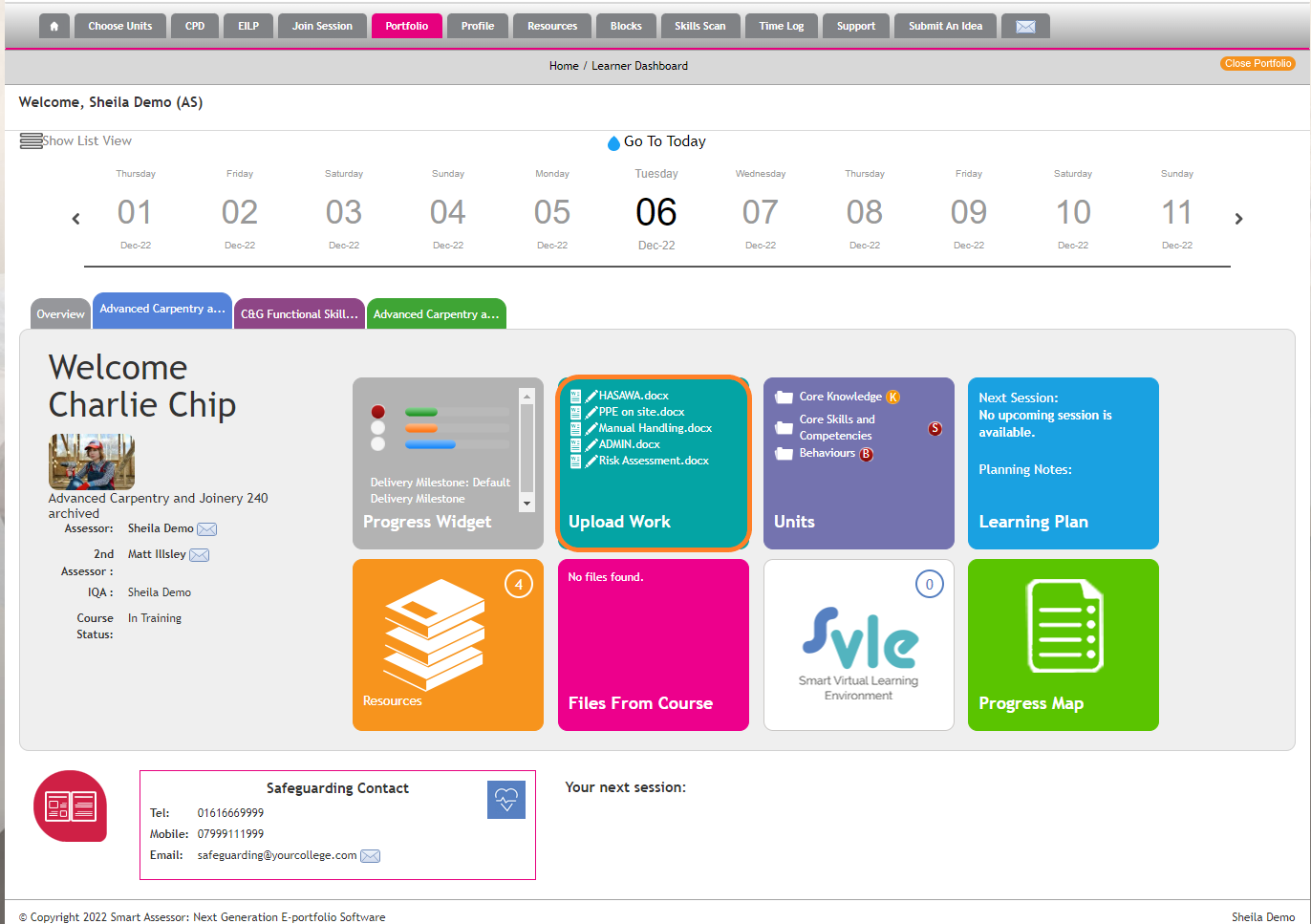
- A summative portfolio provides evidence against the apprenticeship standard, based on the apprentice’s application of knowledge, competence and behaviours in the work environment. Once the requirements have been gathered for the Summative Portfoilo. Select the Summative Portfolio button.
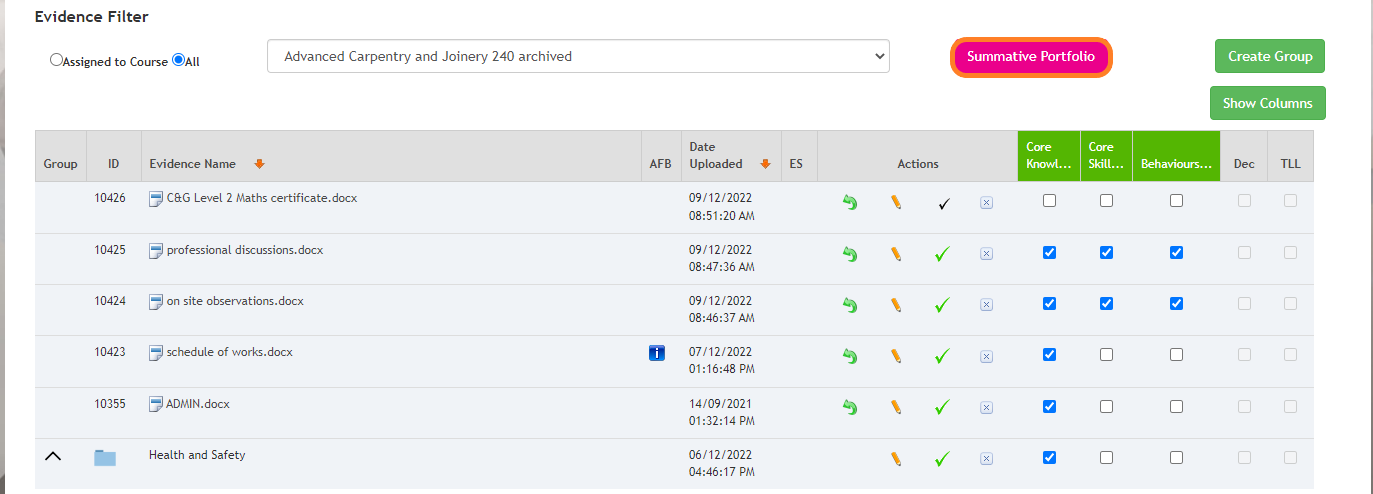
- The Summative Portfolio Selection modal will appear, select which course, units and evidence to include.
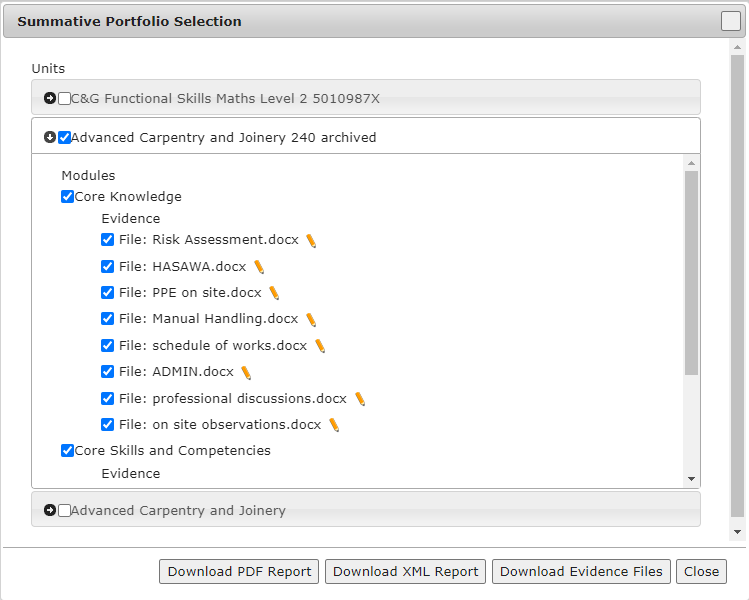
- Select the type of download required.
- Download PDF Report: this creates a PDF summary of the Course/ Unit/ Evidence details and the related mappings.
- Download XML Report: this creates an XML summary of the Course/ Unit/ Evidence details and the related mappings.
- Download Evidence Files: the selected evidence is downloaded into a zip folder.