EILP Snapshots
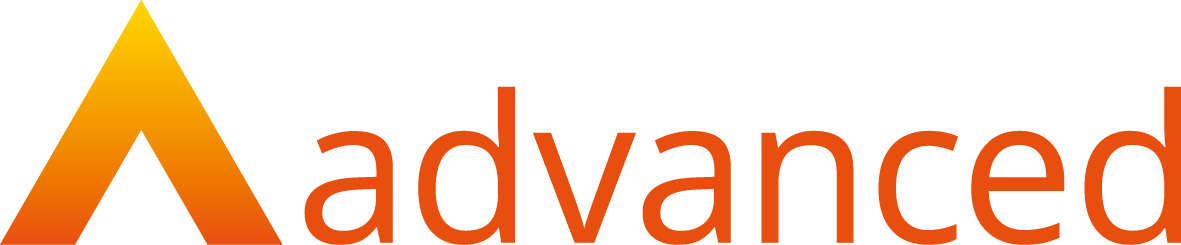
EILP Snapshots
OVERVIEW
Smart Assessor provides the opportunity to create an EILP (Electronic Individual Learning Plan) which can be applied to all apprentice’s portfolios. These EILPs can be allocated to the learners and worked on within their portfolio to track their progress and other fields over time.
- Learner Dashboard & EILP Snapshots Page
- Learner EILP & Compare Snapshots
- EILP Report
PREPARATION
Access Smart Assessor using Any login credentials that allow access to the learner dashboard.
USER RESTRICTIONS
Any login that can access the Learner Dashboard
DETAILS
- Login and navigate to the Dashboard of a Learner User.
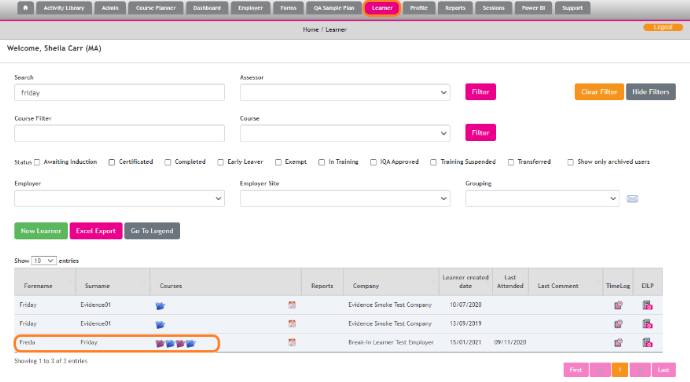
- Select the EILP widget and this will open the EILP Snapshot page where you can see details of previous snapshots such as Date Taken, Template Name, who generated the Snapshot and the status of the Sign Off/Signatures.
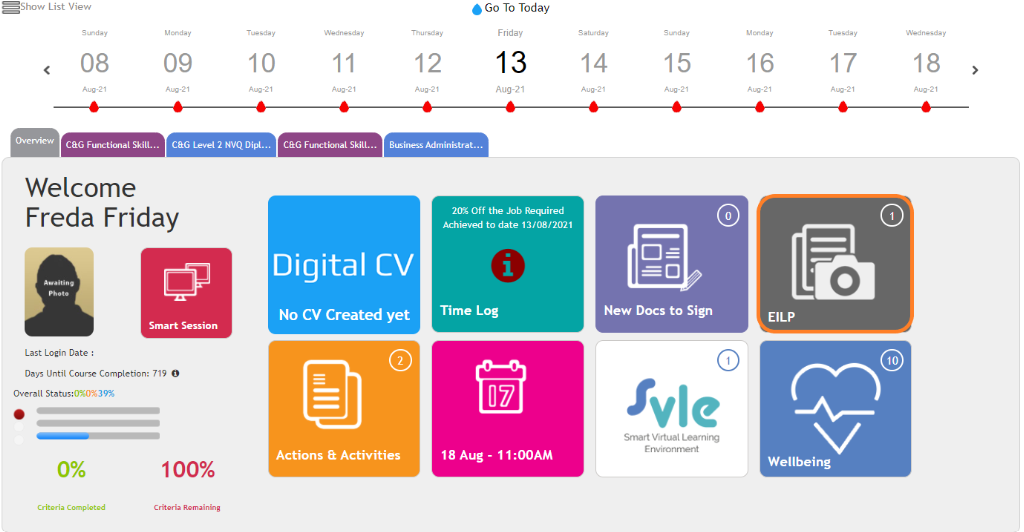
- If you would like to generate a new report you can use the New Snapshot button, however, if there is a snapshot due to be generated that night, the button will be disabled.

- Select a template name to open the EILP Snapshot.

- The snapshot will display all areas selected within the template builder by the master admins who built the template. Clicking on the name of each section will expand that area and you can see all fields selected within the area.
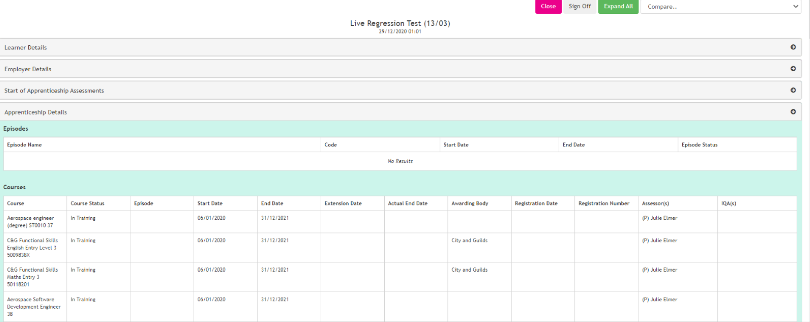
- In the top right-hand corner of the snapshot there are 3 options; The sign off option will navigate you to the bottom of the snapshot where the sign off area is located,
The Expand all option will expand all sections via one single button, allowing a full view of the EILP at once,
The compare option allows you to compare the current EILP Snapshot to previously completed EILP Snapshots for this learner.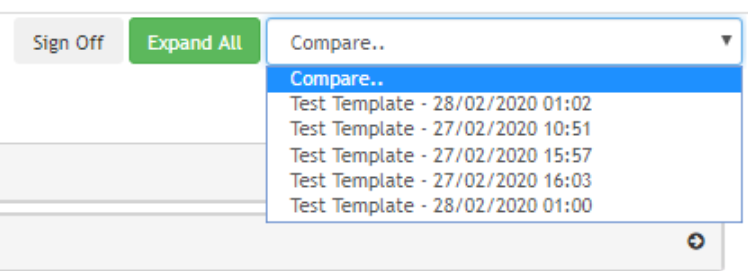
- Comments on the EILP can only be added if they are enabled within the Template Builder. Comments can be added by a range of users Any Role that can access the Snapshot can leave a comment. Assessors, Learners and Employers can only leave a comment if they have not signed off. Employer Overview Accounts can only leave a comment if the Employer Manager has not to comment if the Employer Manager is yet to sign off.
- Signing an EILP can be performed by the Primary and Secondary Assessor, the Learner and the Employer Manager. Once the EILP has been signed by a user role, the EILP will become read-only for that role. Master Admins are able to remove signatures via the padlock Icon in the case of a signature being provided incorrectly
- Comparing an EILP (via the Compare button mentioned earlier) will open the current EILP as well as the selected comparison EILP on one page, allowing a side-by-side comparison of the fields included in both. The areas will all be expanded by default with differences being highlighted in blue to easily identify what has changed since the previous Snapshot. Once finished comparing, you can use the End Comparison button to return to just the current Snapshot.
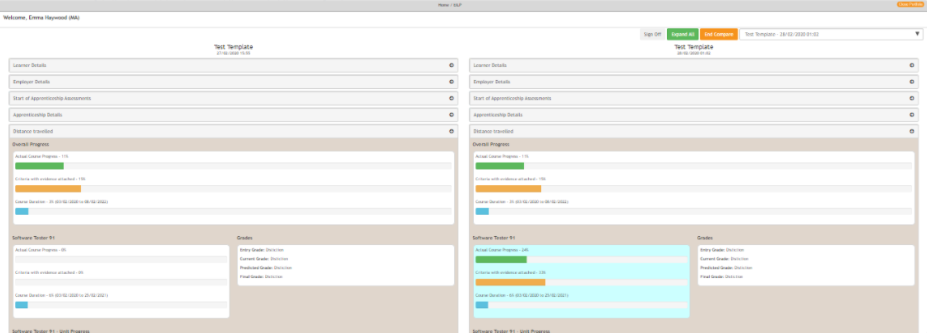
- The change in learner course status will amend the snapshots for the learners in the ways detailed below. An active learner is known as a learner with courses statuses of Awaiting Induction or In TrainingBoth courses status changes below are covered via:
- Manual change
- API Bridge Tool
- Data Importer
- Active to Inactive courses status change
If all courses change the status to become inactive e.g. learner goes on a break in learning and Training Suspended status is set for all course statuses. At that change, a new EILP Snapshot will be automatically taken (via overnight run) and any scheduled recurrence will be cancelled. - Inactive to Active courses status change
When all learner courses are changed back to an active state e.g. Training Suspended to In Training another snapshot will be automatically taken (via overnight run) and if there is a scheduled recurrence it will restart for that learner.

