How to Add, Edit, and Archive Users (Staff)
Overview
In Smart Assessor, it’s important to keep staff records up to date to ensure emails are sent to the correct people. On the Maintain Users page, you can add new users or edit existing ones.
Preparation
- You need access to the user information that needs updating or creating.
- Understand the roles and responsibilities in Smart Assessor to assign the correct role.
Only the Master Admin can do this task.
Creating a User
- Go to Admin:
- Click the Admin tab in the grey navigation bar.
- Select Maintain Users.
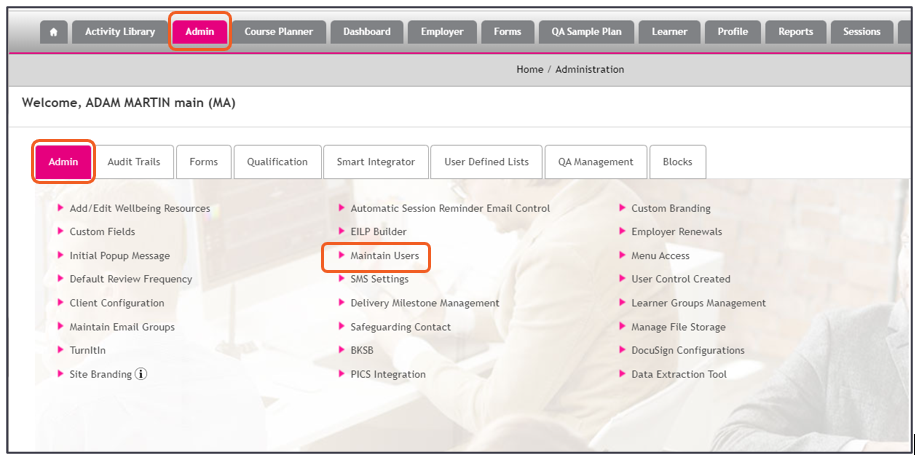
- Create a New User:
- Click the Create User button.

- Fill in all required fields (marked with an asterisk *).
- Select the roles for the user. A user can have multiple roles.
- You can also choose if the user is archived or read-only.

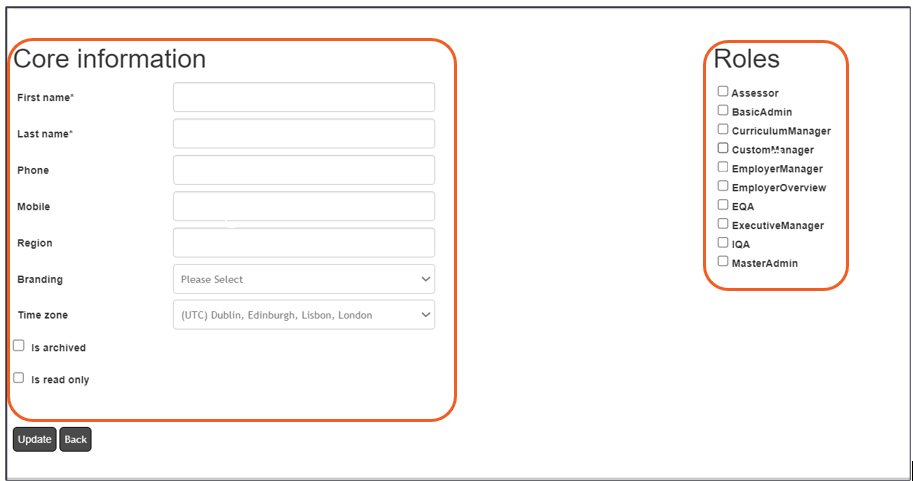
If the Partner Roles option is available, users created as Partners should not have any other roles.
- Assign Roles:
- Based on the role you choose; you may need to add more details. Here’s what you can configure:
Assessor
- Risk rating
- Qualified checkbox
- Subcontractor checkbox (which limits some views)
- Session reminders and notifications.
Curriculum Manager
- Link to specific Assessors who deliver certain programs.
Custom Manager
- Link to specific Assessors they manage.
- Link to specific Learners based on filters.
Employer Manager
- Add existing employer sites.
- View learners from that company.
- Session notifications and reminders.
Employer Overview
- View all learners from a specific employer.
- Session notifications and reminders.
IQA
- Checkbox to indicate if IQA is not qualified.
- Save the User
- After setting up the user, click Update to create the account.
- An automatic email with login details will be sent to the user. If your site has separate welcome emails enabled, the details will come in multiple emails.
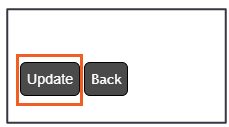
Editing an Existing User
- Find the User:
- Use the search option on the Maintain Users page to locate the user.
- Click on the username to edit.
- Edit Details:
- Make the necessary changes and click Update to save them.
- You can edit the primary role, unlock the BKSB User ID field, and more.
- Reset Password:
- You can request a password reset by email or manually create a new password.
- Archive a User:
- To archive, remove all roles except the primary one and check the Is archived box, then click Update.
