Forms - Create a New Form
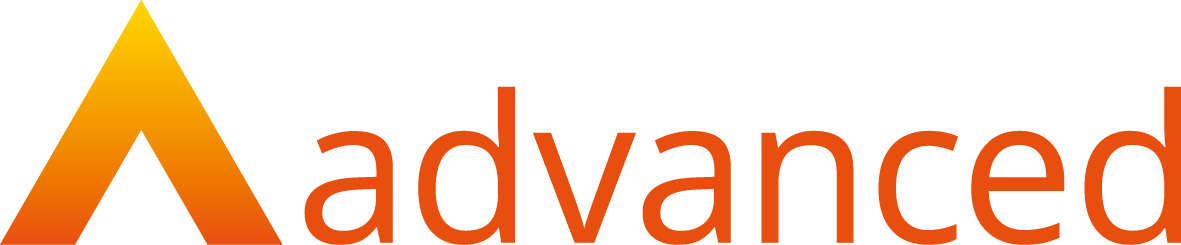
Forms - Create a New Form
OVERVIEW
Smart forms are a great way to digitise your internal forms, such as formal reviews, commitment statements, learner surveys and many more.
There is the ability to allocate and capture required signatures from learners, assessor, employers and relevant external bodies
PREPARATION
Using two screens can benefit the creation of forms, providing the ability to view two documents at the same time.
USER RESTRICTIONS
Master admin – only.
DETAILS
- Click Admin tab from grey navigation bar.

- Click Forms tab, select Create New Form option.

- Select create from blank or create from template.
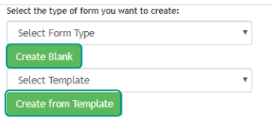
Review or Enrolment forms needs to be
classified as such.
Form types supports accurate reporting on the
differing form types.
Bespoke form types, will display in the dropdown
All templates can be fully edited meet bespoke
requirements
- Once template or type has been selected the ability to create a form will be available. To add fields, drag and drop into the location to which they need to be displayed.
- From the Header or Footer zone the following options become available. For the Header or Footer zone drag the field into the header or footer then change the Field settings
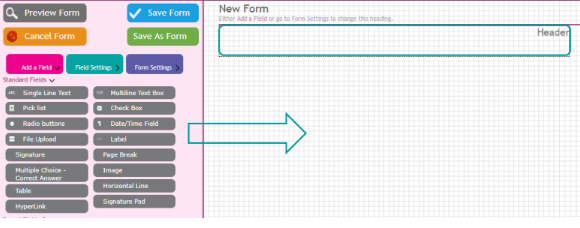
There isn’t the option to add to footer or header from the main body of the form
Please note
- Text boxes provides a field that users can type into. Multiline option can be customised to size.
- Pick list, check box and radio buttons provide options to be selected.
- File upload- opportunity to attach files to the form.
- Label- opportunity to type free text that display on the form.
- Signature check box option accessed by entering username and password to sign form.
- Page break -opportunity to break the page where required. (if you are going to do the PDF export you will need this)
- Multiple choice- operates in a similar way as the check box option, also provides opportunity to self-mark.
- Image – must be a JPG.
- Hyperlink- add a link to websites.
- Signature pad – opportunity for a non-user of Smart Assessor to sign form
- Pre-set fields for Learner, Assessor and Employer will draw the information in from Smart Assessor onto the form.

