Editing an Existing Session
OVERVIEW
THis guide will explain how to edit existing sessions for a learner.
PREPARATION
When selecting the session type, ensure you know how each session type operates within Smart Assessor, as some sessions contribute to data reports. All sessions will display within the learner’s time log.
An existing session must exist in the Learning Plan.
USER RESTRICTIONS
The following user types can edit a session for a Learner:
- Master Admin (MA)
- Basic Admin (BA)
- Assessor (AS)
- Custom Manager (CUS)
- Curriculum Manager (CM)
The session must not have an attended status set against it. If a session need to be edited and the attended status has already been set, please contact your Master Admin who can open the session for editing.
Details
Once a session is booked it will appear in the Learning Plan in chronological order. You can edit the details of an existing session by selecting the Date in the header row for that session.

This will open the Edit Session modal where you can edit the following details:-
- Date
- Time
- Duration
- Location
- Number of Participants
- Session Type
Click the Submit button to save any changes you have made.
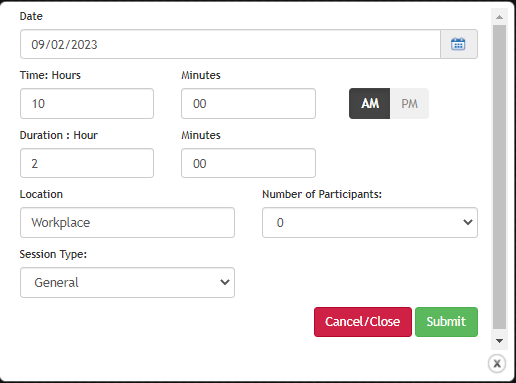
If the session is only booked for that learner, your changes will be saved and reflected in the Learning Plan.
If you have selected multiple participants, you will be taken to the Add/ Remove Participants page. Choose the learners that you want to add to that session and then select the Submit button to save your changes for all selected learners.
